This section guides you through the basic steps to prepare and install Edge-LB for load balancing in a DC/OS Enterprise cluster.
The steps to follow depend on the deployment scenario you want to implement. For example, if you are setting up a demonstration or small-scale cluster for testing, evaluation, or personal use, you can use an account that is a member of the superusers group and using the default configuration settings to get started without creating a dedicated service account with specific permissions and a signed certificate. For most production deployments, however, you should create a unique service account for installing and managing Edge-LB.
Before you begin
-
You must have the DC/OS CLI and DC/OS Enterprise CLI installed.
-
You must be logged in with an account that has
superuserpermission or the permissions listed in Installation permissions. -
You must have a registered customer account to log in to the Mesosphere support portal.
-
You must have network access to download the remote Edge-LB repositories or a local repository that has the Edge-LB packages.
If your cluster is behind a firewall, is restricted to an internal network with no access to the internet, or unable to access the public catalog for any reason, then you must add Edge-LB packages using a local catalog. For more information about installing using a local catalog, see Deploy using a local catalog.
Identify the Edge-LB package location
You must have access to the following Edge-LB packages:
- The Edge-LB API server package provides the Edge-LB REST API that is used to manage one or more Edge-LB pools.
- The Edge-LB pool package provides the Edge-LB command-line interface, configuration templates, and load balancer program.
These packages are available for download from the Mesosphere support portal. You must be able to access the repositories for both the Edge-LB API server and Edge-LB pool packages to install Edge-LB.
Depending on whether you have internet access, follow the corresponding instructions to get the Edge-LB packages:
- Download artifacts directly from the internet.
- Create a local catalog and add artifacts to the local catalog.
Download package artifacts
If you have a registered customer account and internet access from the bootstrap node or another computer in your organization, you can download the Edge-LB API server and Edge-LB pool packages from the Mesosphere support portal.
To download the Edge-LB packages:
-
Log in to the Mesosphere support portal using your registered account email address and password.
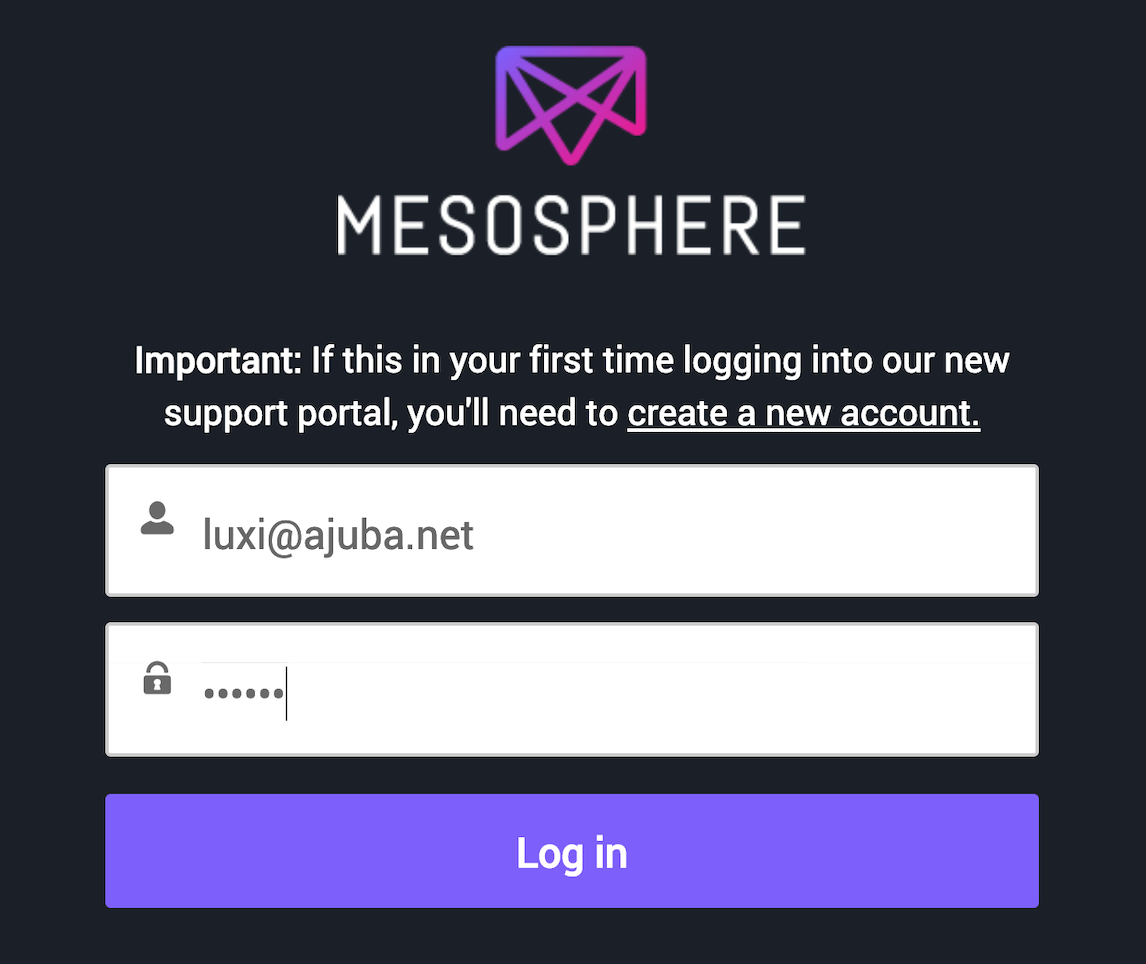
You must have an account to download the Edge-LB pacakges. If you have not previously registered an email address for an account, click create a new account to get started.
-
Click My Account, then click Downloads to view the list of packages available for download.
By default, the most recent DC/OS packages that are available for download are listed.
-
Select the list of Mesosphere Product Downloads to change the filter for the list of packages available for download.

-
Select GA Edge-LB Releases from the list view of releases available for download.
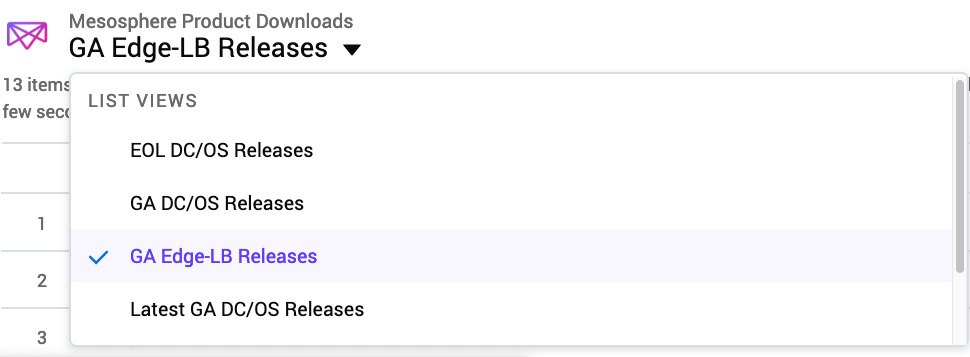
-
Locate the versions of the Edge-LB API server and pool packages to download.

-
Click Download to download each package to your working directory.
Each Download link identifies a package URL for a JSON file you use to add the packages to the repository. You can copy the contents of each file to a local directory or include the HTTPS URL path in the command line you use to add Edge-LB to the package repository.
Add Edge-LB to the package repository
After you download or copy the content of each Edge-LB package JSON file, you need to make the artifacts accesible to the cluster from an HTTP or HTTPS server by adding them to the package repository.
To add the Edge-LB API server and pool packages to the package repository:
-
Open a shell terminal where you have access to the DC/OS command-line interface for Enterprise clusters.
-
Add the Edge-LB API server package to the repository by running a command similar to the following:
dcos package repo add --index=0 edgelb https://downloads.mesosphere.com/edgelb/v1.4.0/assets/stub-universe-edgelb.json -
Add the Edge-LB pool package to the repository by running a command similar to the following:
dcos package repo add --index=0 edgelb-pool https://downloads.mesosphere.com/edgelb-pool/v1.4.0/assets/stub-universe-edgelb-pool.json -
Open the DC/OS web-based console, then click Catalog to verify the Edge-LB and Edge-LB pool services have been added.
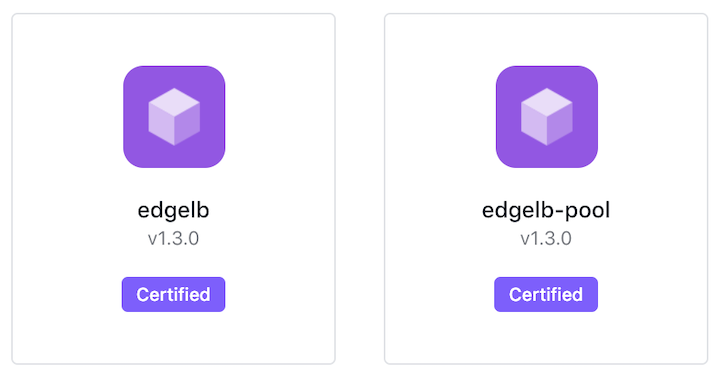
Preparing a service account
After you download the package artifacts and add the Edge-LB packages to the repository, you are ready to create and configure permissions for the service account you want to use to manage Edge-LB server and load balancer operations.
If you have successfully downloaded and added Edge-LB packages, you can continue to the instructions for creating a service account.
Editing settings before adding a service account
If you are not configuring a dedicated service account for managing Edge-LB pools, you can begin configuring Edge-LB settings by selecting the Edge-LB tiles in the Catalog, then clicking Review & Run.
-
Open the DC/OS web-based console, then click Catalog.
-
Type a string such as
edgein the Search catalog field. -
Click edgelb to display the service summary.
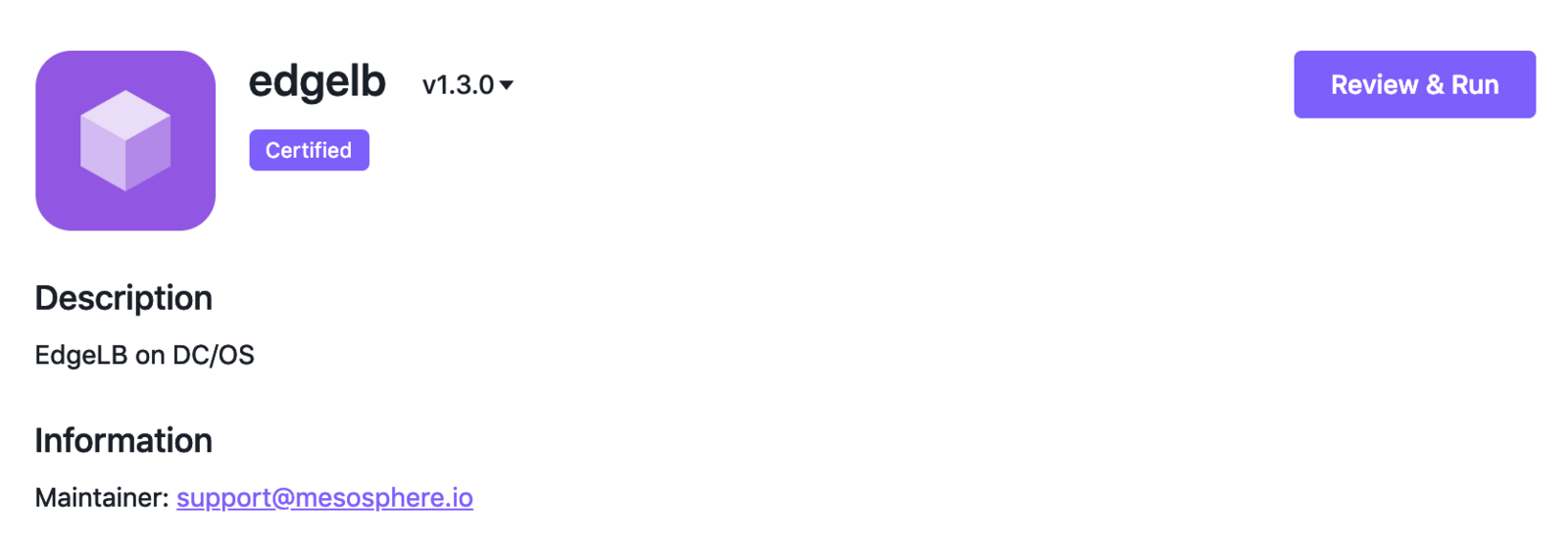
-
Click Review & Run to edit the Edge-LB configuration settings by modifying the fields displayed or by clicking JSON Editor to edit the JSON file directly.
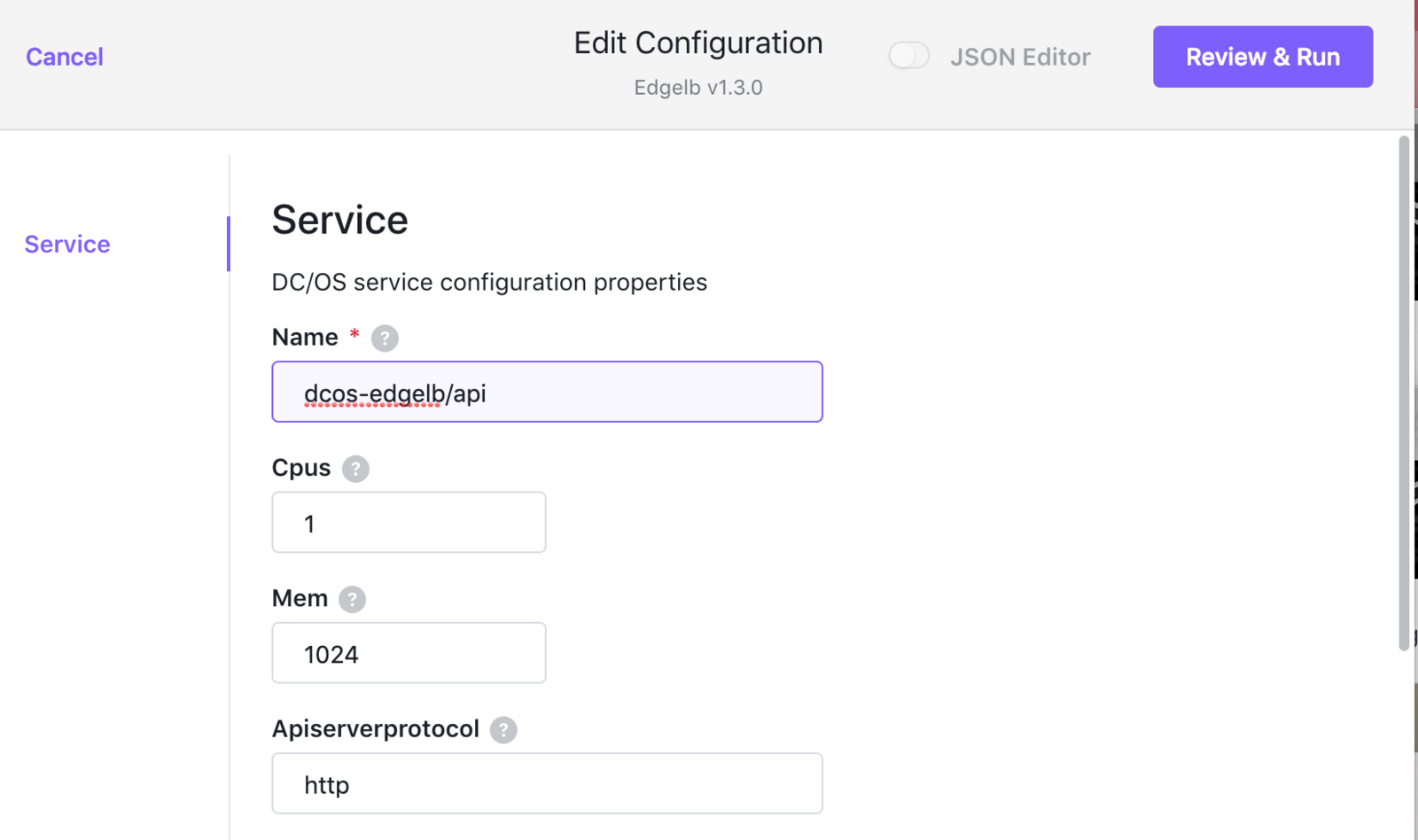
-
Click Review & Run, then click Run Service to install the Edge-LB API server package with the configuration settings specified.
-
Repeat steps 1 through 4 to configure Service settings for the Edge-LB pool.
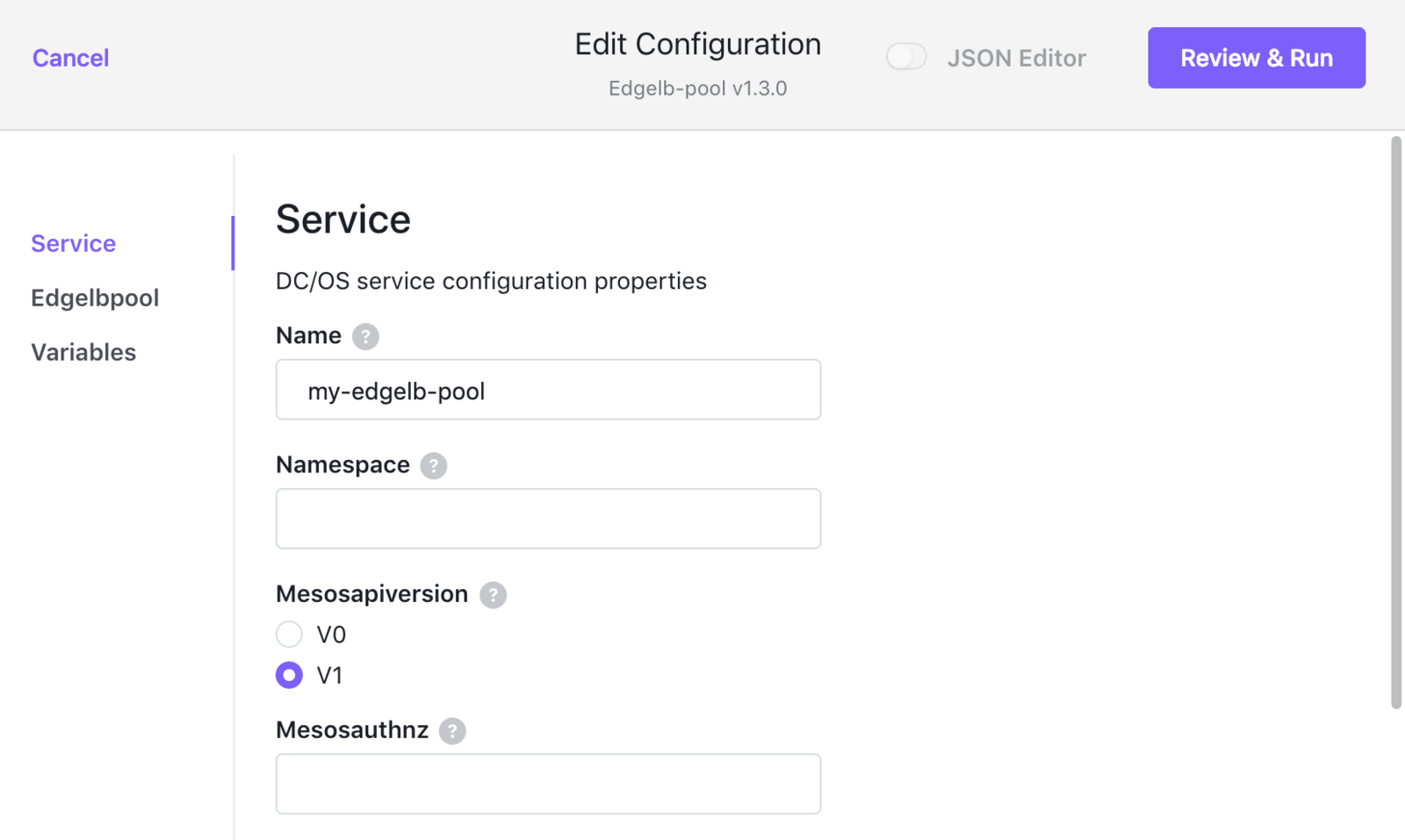
-
Click Edgelbpool to specify the following required properties:
- count
- cpus
- mem
- disk
You can specify additional pool configuration properties, as needed, then click Review & Run.
-
Click Run Service to install the Edge-LB pool service.
-
Click Services to verify the Edge-LB API and Edge-LB pool services are installed and running.

Although you can add and modify settings directly in the web-based console from the Catalog, do not start the services until after you have created the service account principal, configured the appropriate permissions, and completed the remaining installation steps. If you attempt to start the Edge-LB pool service without completing the other installation steps, the deployment will start but not be able to resolve to a healthy Running state.
Deploy using a local catalog
If you have an isolated network that cannot connect directly to the internet, you need to deploy a local catlog containing your own set of packages. To create the local catalog, you must build a customized Docker image repository before you can add the Edge-LB packages.
For detailed instructions about creating a local catalog, see DC/OS catalog deployment.
Before you begin
You must have access to Git to create the local catalog. If you are using git on UNIX or Linux, see the Getting Started instructions.
Create the local repository
Before you can add Edge-LB packages to your local catalog, you must copy the Mesosphere Catalog repository to create a local directory location.
-
Open a shell terminal where you can run
gitcommands. -
Clone the Catalog repository by running a command similar to the following:
git clone https://github.com/mesosphere/universe.git --branch version-3.x -
Build the
universe-baseimage by running a command similar to the following:cd universe/docker/local-universe/ sudo make base -
Run the
add-stub-universe.shscript to add the JSON definitions available for download from the Mesosphere support portal section.Each time you run the
add-stub-universe.shscript, the script processes the JSON file, generates the necessary JSON and Mustache files, and adds them tostub-repo/packages/<X>/<packagename>.-
Add the Edge-LB API server package by running a command similar to the following:
bash add-stub-universe.sh -j stub-universe-edgelb.json -
Add the Edge-LB pool package by running a command similar to the following:
bash add-stub-universe.sh -j stub-universe-edgelb-pool.json
-
-
Merge the Edge-LB packages into the primary
universe/repo/packagesdirectory by running a command similar to the following:cp -rpv stub-repo/packages/* ../../repo/packages -
Build the
mesosphere/universeDocker image by specifying a comma-separated list of package names and versions using theDCOS_PACKAGE_INCLUDEvariable.For example:
sudo make DCOS_VERSION=1.12 DCOS_PACKAGE_INCLUDE=“edgelb:v1.2.1,edgelb-pool:v1.2.1,<other-package>:<version>” local-universeSpecifying a list of individual package names and versions minimizes the container size and download time. If you do not use the
DCOS_PACKAGE_INCLUDEvariable, all Certified packages are included. -
Compress the Docker image into the
local-universe.tar.gzfile. -
Perform the additional steps as described in Deploying a local Catalog containing Certified Catalog packages.
After you add the Edge-LB packages to the local catalog, you are ready to create and configure permissions for the service account you want to use to manage Edge-LB server and load balancer operations. Continue to the instructions for creating a service account.
Create a service account
The Edge-LB API server must be associated with a service account so that it can launch Edge-LB pools on public and private nodes, based on user requests. Service accounts are used in conjunction with public/private key pairs, secrets, permissions, and authentication tokens to provide secure access for services running on DC/OS Enterprise clusters. Service accounts control the communications and DC/OS API actions that the services are permitted to make.
Creating a service account involves the following steps:
- Create a public/private key pair.
- Create a security principal for the service account.
- Assign permissions to the service account principal.
- Create and store a secret associated with the service account principal.
The secret store is used by Edge-LB to retrieve and install SSL certificates on the Edge-LB pools. The SSL certificates enable transport layer security (TLS) for all HTTP-based traffic between client requests and service backends.
To create a service account for Edge-LB
-
Open a shell terminal where you have access to the DC/OS Enterprise command-line interface (CLI).
-
Create a public/private key pair and save each value into a separate file by running a command similar to the following:
dcos security org service-accounts keypair edge-lb-private-key.pem edge-lb-public-key.pemThis code sample creates the keys in the current directory. You must have write permission for the directory for the command to complete the operation successfully. Executing this command creates a 2048-bit RSA public/private key pair.
-
Create the security principal (
edge-lb-principal) for the new service account containing the public key (edge-lb-public-key.pem) created in the previous step by running a command similar to the following:dcos security org service-accounts create -p edge-lb-public-key.pem -d "Edge-LB service account" edge-lb-principal -
Verify the new service account by running a command similar to the following:
dcos security org service-accounts show edge-lb-principalThis command displays output similar to the following:
description: Edge-LB service account is_remote: false is_service: true provider_id: '' provider_type: internal public_key: '-----BEGIN PUBLIC KEY----- MIIBIjANBgkqhkiG9w0BAQEFAAOCAQ8AMIIBCgKCAQEAt9cmQPvWq4F/DWDy0HQq 4wv4eaxKvF7L2do0Cwv3eM01D/W4wEAB7VKLyRCcpZuhCuvwgdblKl2E3ZmdUkTQ eJDMIp4QarBy7aeC9XqmHujT+AVsnj4RLsnKq1yGzxNpSGcX4n9IB/dRXZjz+i/z yBNA2T3s12FYonThJM+CcRkyforSxkoYlrPj9+fL5V36/1tNl+jP/9q1ZvfOIRPG vUPbMw9hXzDDw16rDBFwa91NGddGOGol4/aUTVLYwPoX3f02/cU35rA5qaDcJx92 6V9627feg55qxCGCqYw6kVVPSiSiUTkhA87PLqOEMIJmMg+V9gxYGRbfZyROPuGU 5QIDAQAB -----END PUBLIC KEY-----' -
Create a secret (
dcos-edgelb/edge-lb-secret) for the service account principal (edge-lb-principal) and private key (edge-lb-private-key.pem) by running a command similar to the following:dcos security secrets create-sa-secret --strict edge-lb-private-key.pem edge-lb-principal dcos-edgelb/edge-lb-secretIf the DC/OS cluster security mode is disabled, remove the
--strictparameter.For more information about creating and storing secrets for services, see Configuring services and pods and Spaces.
-
List the secrets created by running the following command:
dcos security secrets list /This command displays output similar to the following:
- dcos-edgelb/edge-lb-secret -
Provision the Edge-LB service account with the required permissions by doing one of the following:
- Adding the service account principal to the
superusersgroup. - Granting the permissions required to perform specific Edge-LB tasks.
Granting all permissions using the superusers group: Adding the service account principal (
edge-lb-principal) to thesuperusersgroup ensures that the account has sufficient permissions to perform all Edge-LB operations and upgrades. You can add the service account principal to thesuperusersgroup by running a command similar to the following:dcos security org groups add_user superusers edge-lb-principalAfter adding the service principal to the
supergroupsgroup, you can continue to Create a configuration file for service authentication and complete the installation.Granting specific permissions to the service account: If you follow the principle of least-privilege, you should not add the service account principal to the
superusersgroup. Instead, you should limit the permissions granted to only allow management of DC/OS packages, Marathon tasks, and Edge-LB pool-related activity. You can grant specific permissions to the service account principal by running commands similar to the following:dcos security org users grant edge-lb-principal dcos:adminrouter:ops:ca:rw full dcos security org users grant edge-lb-principal dcos:adminrouter:ops:ca:ro full dcos security org users grant edge-lb-principal dcos:adminrouter:service:marathon full dcos security org users grant edge-lb-principal dcos:adminrouter:package full dcos security org users grant edge-lb-principal dcos:adminrouter:service:edgelb full dcos security org users grant edge-lb-principal dcos:service:marathon:marathon:services:/dcos-edgelb full dcos security org users grant edge-lb-principal dcos:mesos:master:endpoint:path:/api/v1 full dcos security org users grant edge-lb-principal dcos:mesos:master:endpoint:path:/api/v1/scheduler full dcos security org users grant edge-lb-principal dcos:mesos:master:framework:principal:edge-lb-principal full dcos security org users grant edge-lb-principal dcos:mesos:master:framework:role full dcos security org users grant edge-lb-principal dcos:mesos:master:reservation:principal:edge-lb-principal full dcos security org users grant edge-lb-principal dcos:mesos:master:reservation:role full dcos security org users grant edge-lb-principal dcos:mesos:master:volume:principal:edge-lb-principal full dcos security org users grant edge-lb-principal dcos:mesos:master:volume:role full dcos security org users grant edge-lb-principal dcos:mesos:master:task:user:root full dcos security org users grant edge-lb-principal dcos:mesos:master:task:app_id full dcos security org users grant edge-lb-principal 'dcos:secrets:default:/dcos-edgelb/*' full dcos security org users grant edge-lb-principal 'dcos:secrets:list:default:/dcos-edgelb/*' fullThese sample permissions also enable Edge-LB pool framework schedulers to register with Mesos master nodes and to launch load-balancer tasks. You must also grant the following permission for each Edge-LB pool created:
dcos security org users grant edge-lb-principal dcos:adminrouter:service:dcos-edgelb/pools/<pool-name> fullFor more information about the permissions required to perform specific tasks, see the Edge-LB Permissions reference section.
- Adding the service account principal to the
After you have created a service account principal, stored the certificate as a secret, and assigned appropriate permissions, you are ready to create a configuration file and complete the installation.
Create a configuration file for service authentication
After configuring service authentication, you must create a JSON options file with your credentials. This file is passed to DC/OS when you install Edge-LB.
- Open a new file for Edge-LB configuration options in a text editor.
For example:
vi edge-lb-options.json
-
Edit the file to specify the service account secret (
dcos-edgelb/edge-lb-secret) that you created earlier.{ "service": { "secretName": "dcos-edgelb/edge-lb-secret", "principal": "edge-lb-principal", "mesosProtocol": "https" } } -
Set the
service.mesosProtocolconfiguration setting based on the security mode of the cluster:- Set to
"https"for permissive or strict security - Set to
"http"for disabled security
In this sample configuration file, the
service.mesosProtocolsetting is"https". - Set to
-
Set the
service.mesosAuthNZconfiguration setting based on the security mode of the cluster:- Set to
true(default) for permissive or strict security - Set to
falsefor disabled security
For example:
{ "service": { "secretName": "dcos-edgelb/edge-lb-secret", "principal": "edge-lb-principal", "mesosProtocol": "https", "mesosAuthNZ": true, "logLevel": "info" } } - Set to
-
Specify other configuration settings, as needed.
For example, you can specify the service path for the
apiserverwheredcos-edgelbcorresponds to thepool.namespacewhen configuring pools. Other common configuration settings specify the CPU, memory, disk, and log level (debug,info,warn, orerror).{ "service": { "name": "dcos-edgelb/api", "cpus": 1, "mem": 1024, "disk": 10, "secretName": "dcos-edgelb/edge-lb-secret", "principal": "edge-lb-principal", "mesosProtocol": "https", "mesosAuthNZ": true, "logLevel": "info" } } -
Save the configuration file.
-
Add the configuration file to source control so that you can update configuration at a later time.
Install Edge-LB
After you have added the packages to the cluster catalog, created a secure service account, and configured settings for Edge-LB in a JSON file, you can install Edge-LB to begin creating and managing load balancing pools.
-
Install Edge-LB by running the following command:
dcos package install --options=edge-lb-options.json edgelbThis command prompts you to accept the terms and conditions to continue.
By Deploying, you agree to the Terms and Conditions https://mesosphere.com/catalog-terms-conditions/#certified-services Continue installing? [yes/no] -
Enter yes to continue and review the output.
Installing Marathon app for package [edgelb] version [v1.4.0] Installing CLI subcommand for package [edgelb] version [v1.4.0] New command available: dcos edgelb DC/OS edgelb is being installed! -
Run a command similar to the following to determine whether the Edge-LB service is ready for use:
until dcos edgelb ping; do sleep 1; doneWhen Edge-LB is ready, the ping command should return the
pongresponse in standard output (stdout).
-
For more information about configuring Edge-LB, see the Edge-LB pool configuration reference section.
-
For more information about the available Edge-LB commands, see the Edge-LB command-line reference section.
 Edge Lb Documentation
Edge Lb Documentation