Projects overview
Federation, in this context, means that a central location (Kommander) hosts and pushes common configurations to all Kubernetes clusters, or a pre-defined subset group under Kommander management. That pre-defined subset group of Kubernetes clusters is called a Project.
Projects provide central IT and business units the following benefits:
- Deploying consistent configurations and services to clusters.
- Sharing Kubernetes clusters among several teams.
- Coordinating access to Kubernetes Cluster Federation (KubeFed) from Kommander for multiple clusters.
Kommander allows you to manually or dynamically (using labels) select the Kubernetes clusters associated with a project. Projects support configmaps management, continuous deployments, secrets, services, quotas, and role-based access control by leveraging federated resources.
Projects namespace
A Project namespace is a Kommander specific concept that groups all the individual standard Kubernetes namespaces and creates a Project Namespace. Project Namespaces isolate configurations across clusters. Individual standard Kubernetes namespaces are automatically created on all clusters belonging to the project. When creating a new project, you can customize the Kubernetes namespace name that is created.
Create a project
Create a Project by specifying:
- A Project Name
- A Namespace Name (optional)
- A way for Kommander to determine which Kubernetes clusters are part of this project
A Project Namespace corresponds to a Kubernetes Federated Namespace. By default, the name of the namespace is automatically generated based on the project name (first 57 characters) plus 5 unique alphanumeric characters. You can specify a namespace name, but you must ensure it does not conflict with any existing namespace on the target Kubernetes clusters that will be a part of the Project.
To determine which Kubernetes clusters will be part of this project, you can either manually select existing clusters, or define labels that Kommander will use to dynamically add clusters. The latter is recommended because it allows you to deploy additional Kubernetes clusters later and have them automatically associated with Projects based on their labels.
To create a Project, you can use the Kommander UI or create a Project object on the Kubernetes cluster where Kommander is running using kubectl or the Kubernetes API. Using the latter method you can configure Kommander resources in a declarative way.
Create a project - UI method
Here is an example of what it looks like to create a project using the Kommander UI:
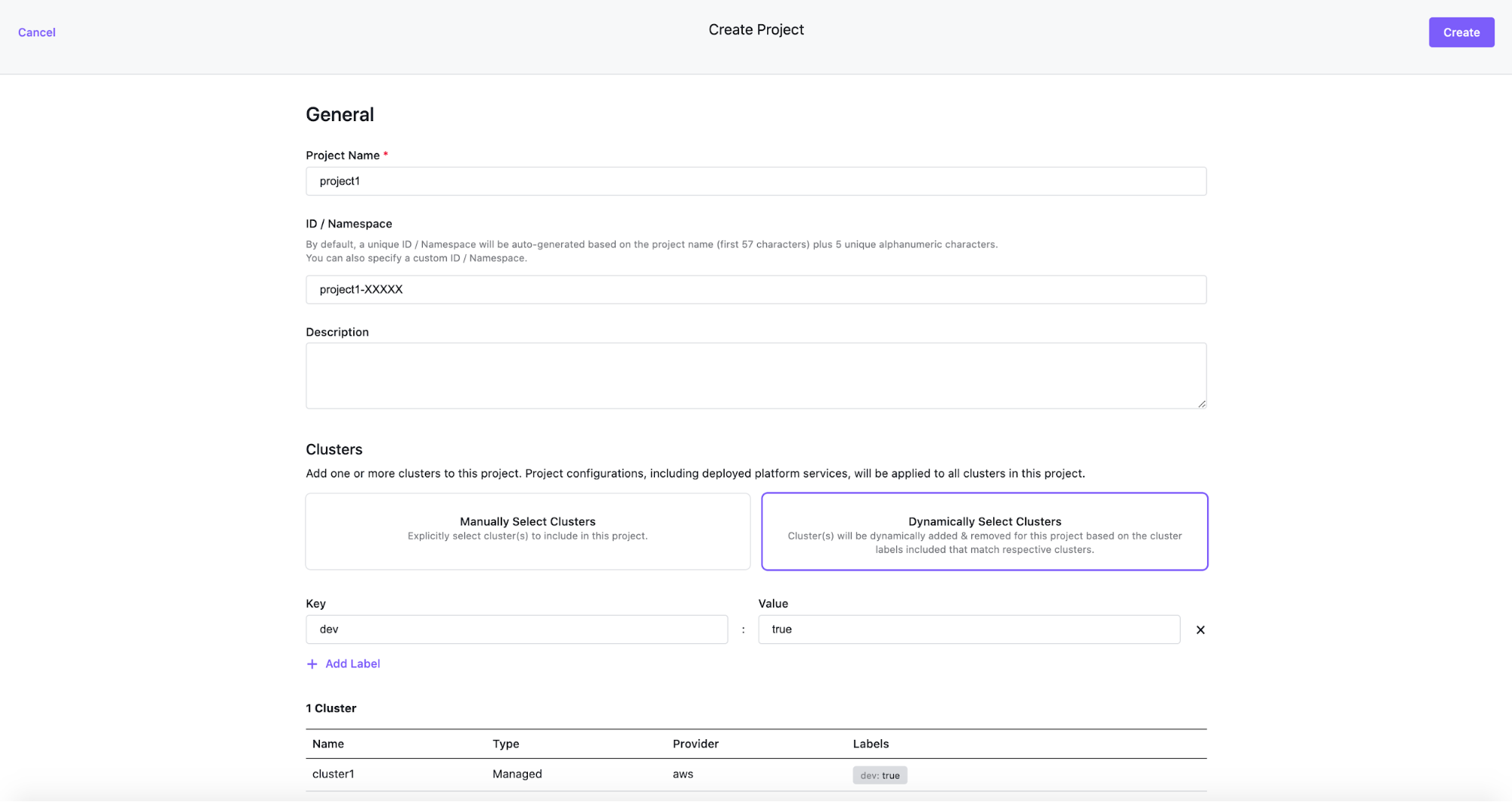
Create a project - declarative YAML object method
The following sample is a YAML Kubernetes object for creating a Kommander Project. Use this as an example, filling in your specific workspace name and namespace name appropriately along with the proper labels. Note: This example will not work as-is because it uses a workspace name that does not exist in your cluster.
apiVersion: workspaces.kommander.mesosphere.io/v1alpha1
kind: Project
metadata:
name: My-Project-Name
namespace: my-project-k8s-namespace-name
spec:
workspaceRef:
name: myworkspacename
namespaceName: myworkspacename-di3tx
placement:
clusterSelector:
matchLabels:
cluster: prod
Federation on selected clusters
You may want to limit the list of clusters receiving resources, such as a service or a quota to a subset of clusters in a particular Project. Use the federated resources’ spec.placement field in this case. The following two examples show how set up either a list of clusters or a list of labels that a particular cluster must match.
Provide a list of clusters
The following example demonstrates how the Jenkins service in the Project namespace p1-hjmx8 is pinned to a single cluster called ci:
apiVersion: types.kubefed.io/v1beta2
kind: FederatedAddon
metadata:
annotations:
kommander.mesosphere.io/display-name: jenkins
name: jenkins
namespace: p1-hjmx8
spec:
placement:
clusters:
- name: ci
template:
[...]
Provide a list of matching labels
The following example demonstrates how the Jenkins service in the Project namespace p1-hjmx8 is pinned to all clusters that have the ci: true label:
apiVersion: types.kubefed.io/v1beta2
kind: FederatedAddon
metadata:
annotations:
kommander.mesosphere.io/display-name: jenkins
name: jenkins
namespace: p1-hjmx8
spec:
placement:
clusterSelector:
matchLabels:
ci: "true"
template:
[...]
The labels provided in the matchLabels field are matched against the KubefedCluster resource on the Kommander cluster.
Run:
kubectl get kubefedclusters -A
to find a list of all attached clusters and set the labels on each targeted cluster accordingly.
For more information on the placement of federated resources, see the kubefed user documentation.
Project Deployments
Use Project Deployments to manage GitOps based Continuous Deployments.…Read More
Project Platform Services
Project Platform Services are services that you want to be deployed on all the Kubernetes clusters associated with the Project, in the corresponding namespace.…Read More
Project Roles
Project Roles are used to define permissions at the namespace level.…Read More
Project Role Bindings
Project Role Bindings grant access to a specified Project Role for a specified group of people.…Read More
Project ConfigMaps
Project ConfigMaps can be created to make sure Kubernetes ConfigMaps are automatically created on all Kubernetes clusters associated with the Project, in the corresponding namespace.…Read More
Project Secrets
Project Secrets can be created to make sure a Kubernetes Secrets are automatically created on all the Kubernetes clusters associated with the Project, in the corresponding namespace.…Read More
Project Quotas & Limit Ranges
Project Quotas and Limit Ranges can be set up to limit the number of resources the Project team uses.…Read More
Project Network Policies
Projects are created with a secure-by-default network policy and users needing more flexibility can edit or add more policies to tailor to their unique security needs.…Read More
 Kommander Documentation
Kommander Documentation