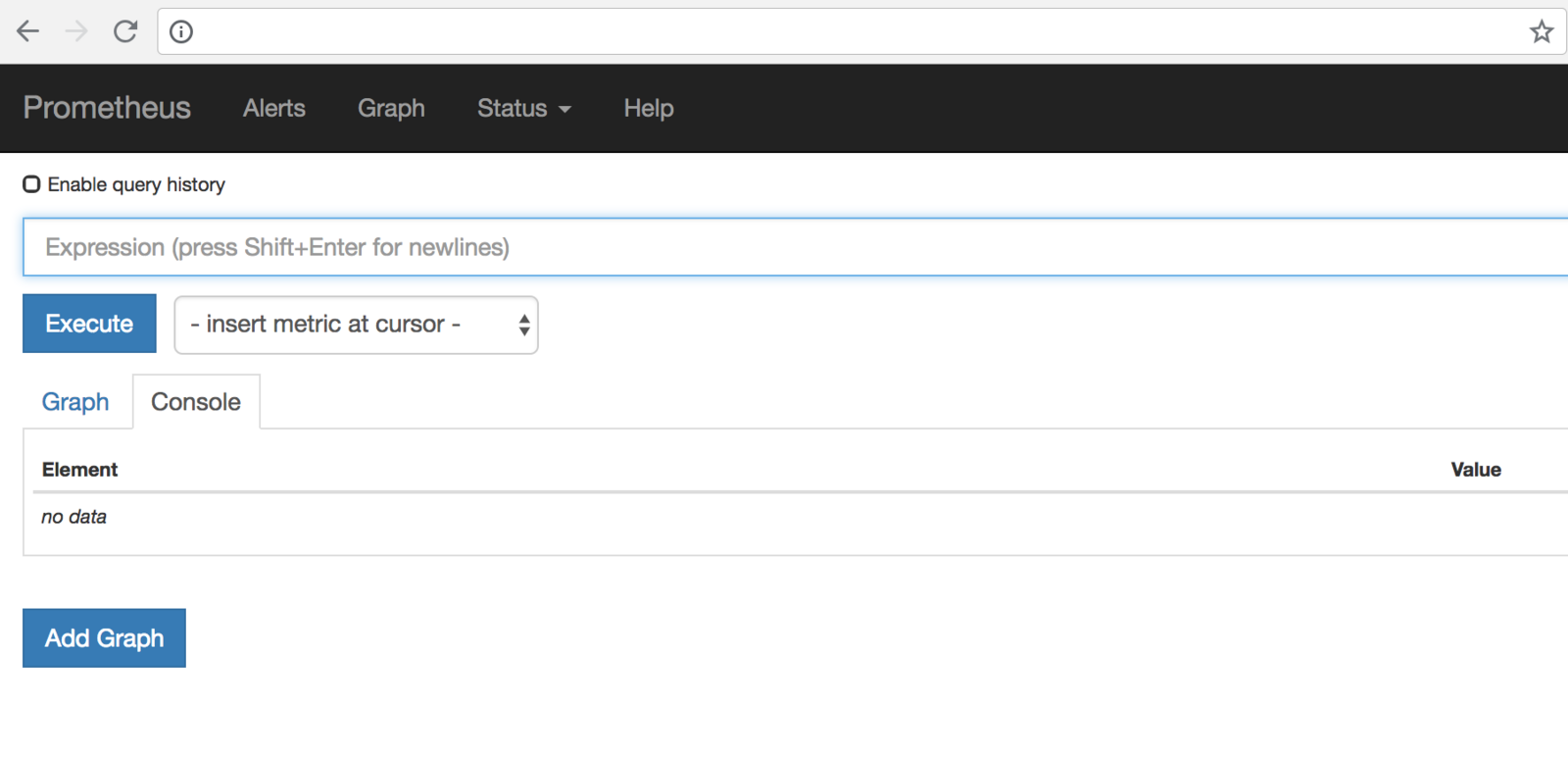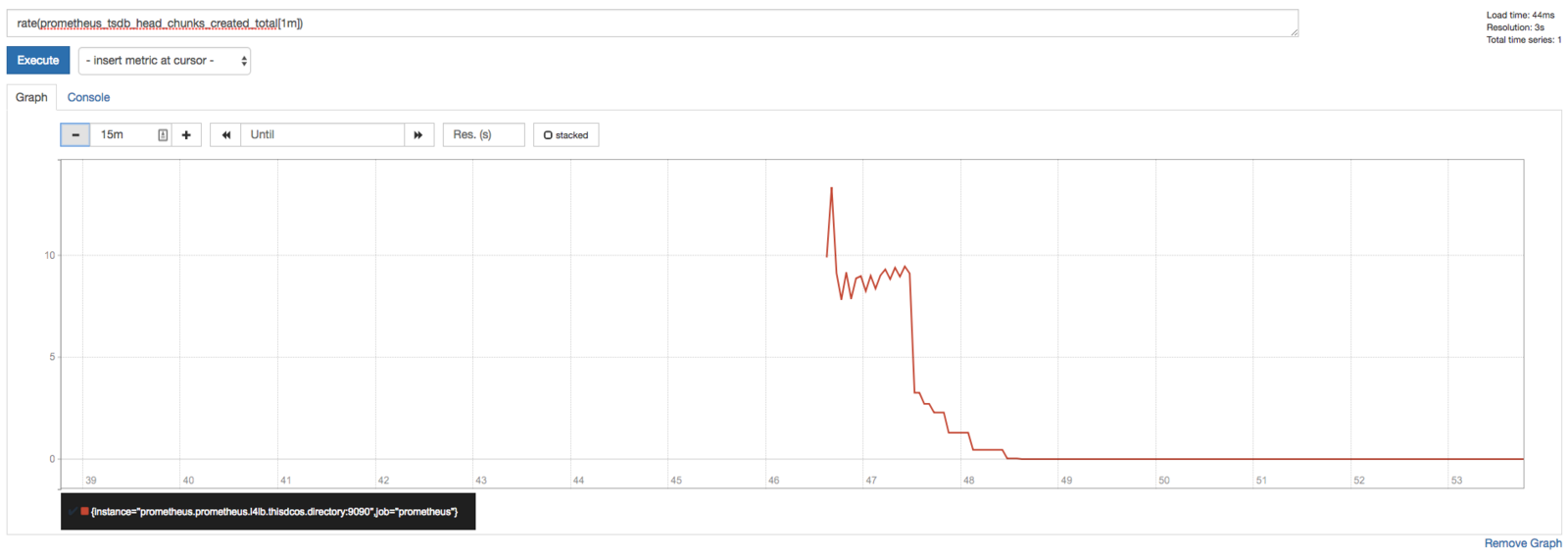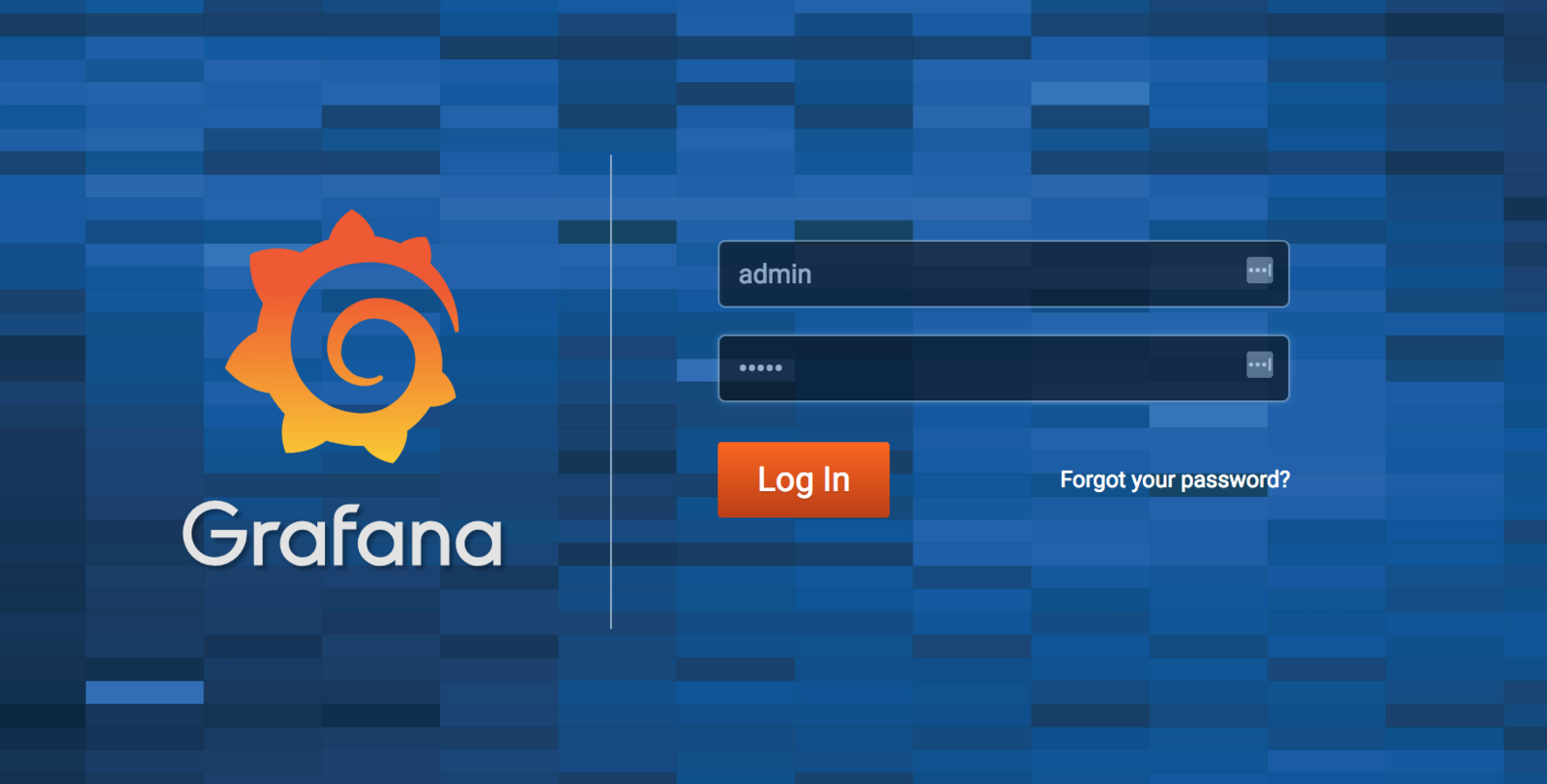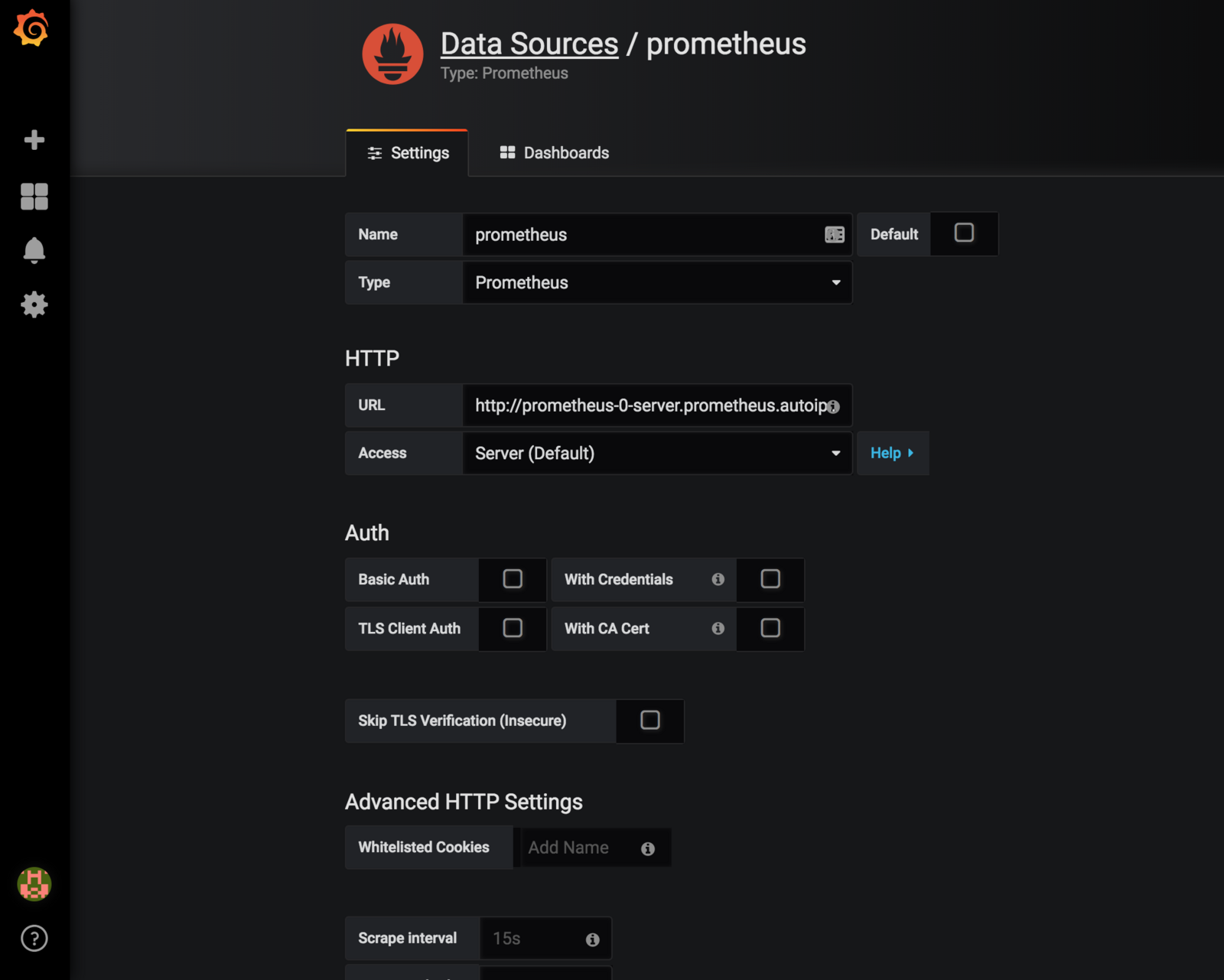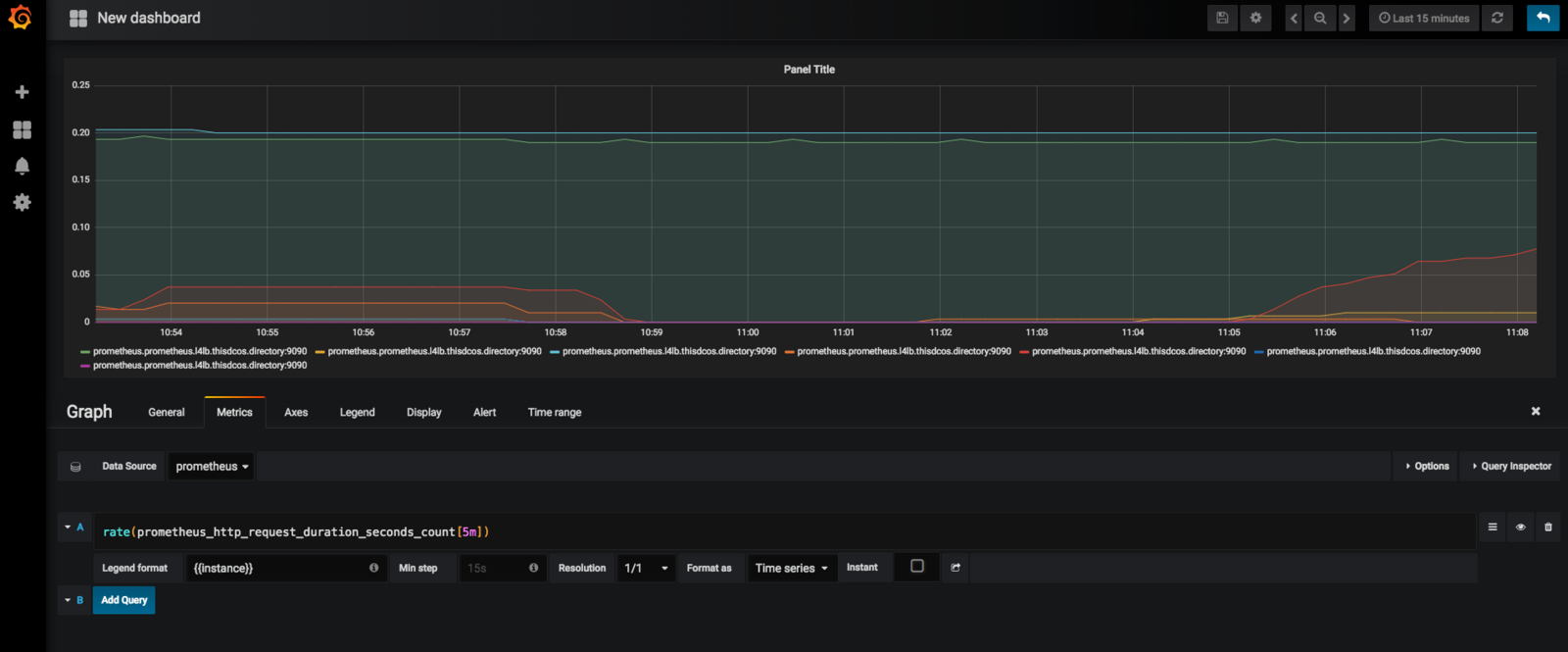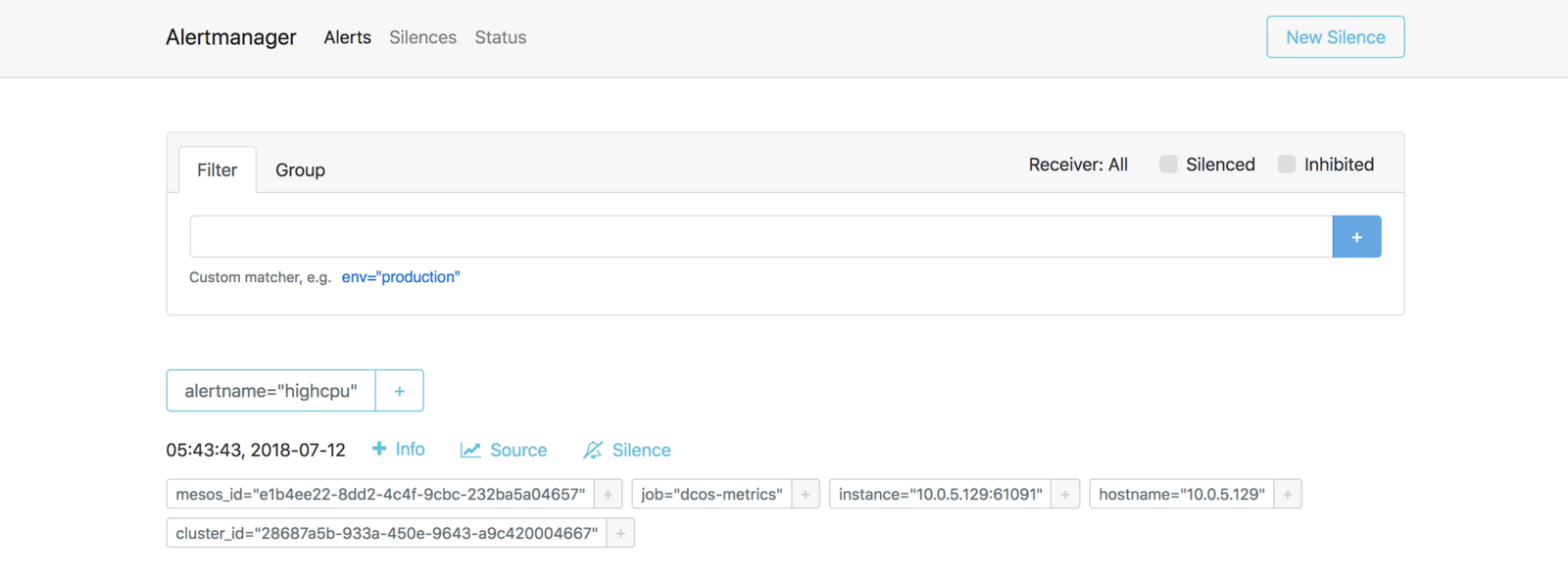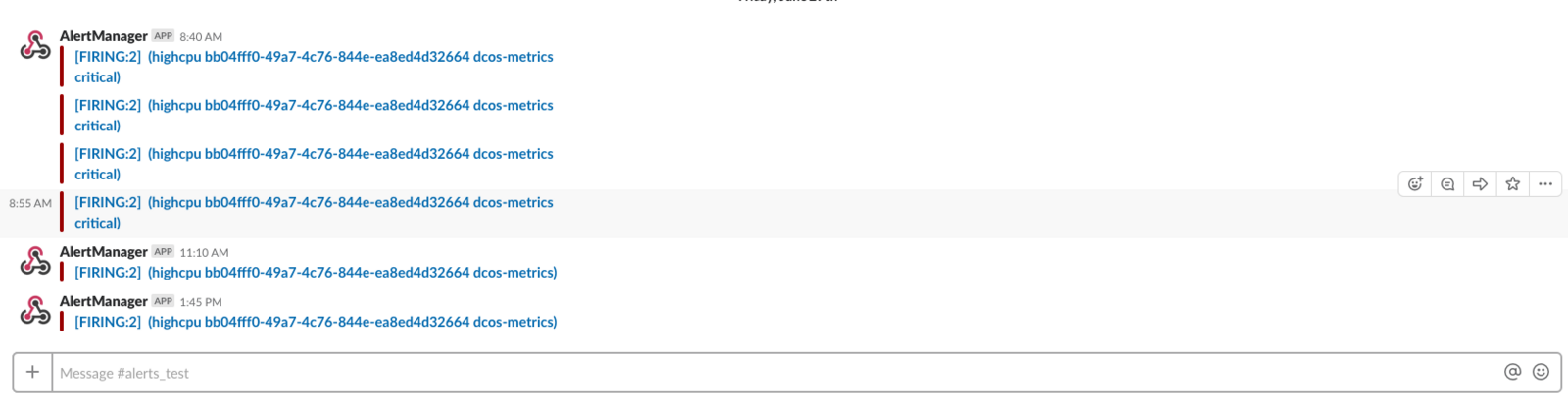How to use Prometheus with DC/OS
Prerequisites
- A running DC/OS 1.11 cluster
Install
Prometheus can be installed via either the DC/OS Catalog web interface or by using the CLI. The following command will launch the install via the DC/OS CLI:
dcos package install prometheus
Install Grafana from the service catalog as well. It can be used as a graphing tool.
dcos package install --yes grafana
The framework provides options to enter the Prometheus, AlertManager and Rules config. The default Prometheus configuration scrapes a DC/OS master and agents in the clusters. Append any new config to the end.
Accessing the Prometheus UI
Once the framework is up and running:
- Install Edge-LB.
- Create a file named
prometheus-edgelb.jsoncontaining the followingedge-lbconfiguration:
{
"apiVersion": "V2",
"name": "prometheus",
"count": 1,
"haproxy": {
"frontends": [
{
"bindPort": 9092,
"protocol": "HTTP",
"linkBackend": {
"defaultBackend": "prometheus"
}
},
{
"bindPort": 9093,
"protocol": "HTTP",
"linkBackend": {
"defaultBackend": "alertmanager"
}
},
{
"bindPort": 9094,
"protocol": "HTTP",
"linkBackend": {
"defaultBackend": "grafana"
}
},
{
"bindPort": 9091,
"protocol": "HTTP",
"linkBackend": {
"defaultBackend": "pushgateway"
}
}
],
"backends": [
{
"name": "prometheus",
"protocol": "HTTP",
"services": [{
"endpoint": {
"type": "ADDRESS",
"address": "prometheus.prometheus.l4lb.thisdcos.directory",
"port": 9090
}
}]
},
{
"name": "alertmanager",
"protocol": "HTTP",
"services": [{
"endpoint": {
"type": "ADDRESS",
"address": "alertmanager.prometheus.l4lb.thisdcos.directory",
"port": 9093
}
}]
},
{
"name": "grafana",
"protocol": "HTTP",
"services": [{
"endpoint": {
"type": "ADDRESS",
"address": "grafana.grafana.l4lb.thisdcos.directory",
"port": 3000
}
}]
},
{
"name": "pushgateway",
"protocol": "HTTP",
"services": [{
"endpoint": {
"type": "ADDRESS",
"address": "pushgateway.prometheus.l4lb.thisdcos.directory",
"port": 9091
}
}]
}
]
}
}
- In your browser enter the following address.
Promtheus UI:
http://<public-agent-ip>:9092
This is the console view within the Graph tab.
You can also verify that Prometheus is serving metrics about itself by navigating to its metrics endpoint:
http://<public-agent-ip>:9092/metrics
Using the Expression browser
Go back to the console view, and enter this into the expression console:
prometheus_target_interval_length_seconds
This should return a number of different time series (along with the latest value recorded for each), all with the metric name prometheus_target_interval_length_seconds.
As another example, enter the following expression to graph the per-second rate of chunks being created in the self-scraped Prometheus:
rate(prometheus_tsdb_head_chunks_created_total[1m])
Using Grafana with Prometheus
http://<public-agent-ip>:9094
Credentials: admin / admin
which takes you to the Grafana console.
You can add Prometheus as a data source:
Save and Test. Now you are ready to use Prometheus as a data source in Grafana.
To create a graph, select your Prometheus datasource, and enter any Prometheus expression into the “Query” field, while using the “Metric” field to lookup metrics via autocompletion.
The following shows an example Prometheus graph configuration:
Alertmanager
The Alertmanager handles alerts sent by client applications such as the Prometheus server. It takes care of deduplicating, grouping, and routing them to the correct receiver integration such as email, PagerDuty, or OpsGenie. It also takes care of silencing and inhibition of alerts.
Alertmanager UI:
http://<public-agent-ip>:9093
Alertmanager with Webhook
The default configuration for Alertmanager (these configurations can be changed) in the framework is configured with a Webhook receiver:
route:
group_by: [cluster]
receiver: webh
group_interval: 1m
receivers:
- name: webh
webhook_configs:
- url: http://webhook.marathon.l4lb.thisdcos.directory:1234
Default rule defined in the framework:
groups:
- name: cpurule
rules:
- alert: highcpu
expr: cpu_total > 2
annotations:
DESCRIPTION: 'it happened yeah'
SUMMARY: 'it happened'
Next, run the following config as a Marathon app:
{
"container": {
"docker": {
"image": "python:latest"
},
"type": "MESOS"
},
"mem": 1024,
"portDefinitions": [
{
"labels": {
"VIP_0": "webhook:1234"
},
"protocol": "tcp",
"name": "web",
"port": 1234
}
],
"cmd": "env | sort\n\ncat > function.py << EOF\n\nimport sys\nimport cgi\nimport json\nimport pipes\nfrom BaseHTTPServer import BaseHTTPRequestHandler, HTTPServer\n\n\nclass MyHandler(BaseHTTPRequestHandler):\n def do_POST(self):\n self.send_response(200)\n self.end_headers()\n #data = json.loads(self.rfile.read(int(self.headers['Content-Length'])))\n data = self.rfile.read(int(self.headers['Content-Length']))\n self.log_message('%s', data)\n\n\nhttpd = HTTPServer(('0.0.0.0', $PORT_WEB), MyHandler)\nhttpd.serve_forever()\nEOF\n\npython2 function.py\n",
"networks": [
{
"mode": "host"
}
],
"cpus": 0.1,
"id": "webhook"
}
Check the logs for this app. The Alertmanager will send HTTP POST requests in the following json format:
{
"receiver": "webh",
"status": "firing",
"alerts": [
{
"status": "firing",
"labels": {
"alertname": "highcpu",
"cluster_id": "4c7ab85b-ce28-4bdd-8a2d-87c71d02759e",
"hostname": "10.0.1.16",
"instance": "10.0.1.16:61091",
"job": "dcos-metrics",
"mesos_id": "29bac9b2-cbdb-4093-a907-6c4904a1360a-S5"
},
"annotations": {
"DESCRIPTION": "it happened yeah",
"SUMMARY": "it happened"
},
"startsAt": "2018-07-12T17:32:56.030479955Z",
"endsAt": "0001-01-01T00:00:00Z",
"generatorURL": "http://ip-10-0-1-16.us-west-2.compute.internal:1025/graph?g0.expr=cpu_total+%3E+2&g0.tab=1"
},
...
...
...
}
Alertmanager with Slack
Slack notifications are sent via Slack webhooks. Update the Alertmanager config to :
route:
group_by: [cluster]
# If an alert isn't caught by a route, send it slack.
receiver: slack_general
routes:
# Send severity=slack alerts to slack.
- match:
severity: slack
receiver: slack_general
receivers:
- name: slack_general
slack_configs:
- api_url: <Slack webhook URL>
channel: '#alerts_test'
PushGateway
The Prometheus Pushgateway exists to allow ephemeral and batch jobs to expose their metrics to Prometheus.
Pushing some metrics: Push a single sample into the group identified by {job=“some_job”}:
echo "some_metric 3.14" | curl --data-binary @- http://pushgateway.example.org:9091/metrics/job/some_job
 Prometheus Documentation
Prometheus Documentation