This tutorial guides you through the steps for configuring Marathon-LB to be used as an internal and external load balancer.
- The external load balancer is used to route external HTTP traffic into the cluster.
- The internal load balancer is used for internal service discovery and load balancing within the cluster.
This tutorial illustrates a DC/OS cluster running on an AWS instance, with external traffic routed directly to an external load balancer first. The external load balancer is configured to expose the “public” agent nodes in the DC/OS cluster. The public agent nodes route inbound requests that then run as containerized DC/OS services for a website.
After completing this tutorial, you will have hands-on practice configuring Marathon-LB for a cluster running on an AWS instance with Marathon-LB providing internal and external load balancing using a sample application.
Before you begin
- You must have a DC/OS cluster installed by using AWS cloud templates and credentials.
- The DC/OS cluster must have at least one master node, at least three private agent nodes, and at least one public agent node.
- You must have an account with access to the DC/OS web-based administrative console or DC/OS command-line interface.
- You must have Marathon-LB installed.
Verify Marathon-LB is installed and running
Before you configure load balancing for external or internal applications, you should verify that you have Marathon-LB installed and working properly.
To verify you have Marathon-LB installed and running:
-
Find the public IP address for your public node.
-
Navigate to the
http://<public-agent-IP>:9090/haproxy?statsendpoint. -
Review the statistics report page.
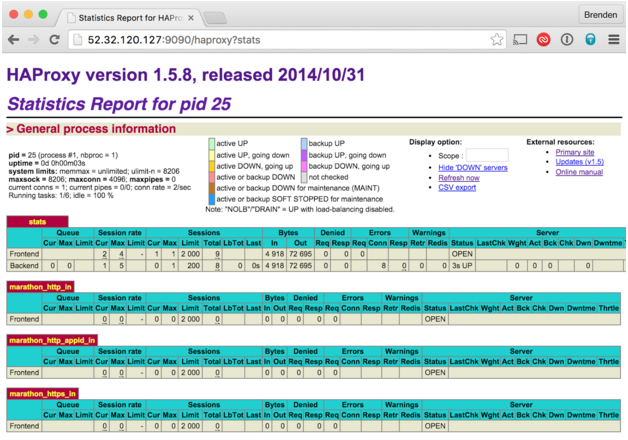
Deploy internal load balancing
To set up Marathon-LB for internal load balancing, you must first specify some configuration options for the Marathon-LB package. The following steps illustrate how to modify a sample configuration file for internal load balancing.
-
Create a file called
marathon-lb-internal.jsonwith the following contents:{ "marathon-lb":{ "name":"marathon-lb-internal", "haproxy-group":"internal", "bind-http-https":false, "role":"" } }The sample configuration file:
- Changes the name of the app instance to
marathon-lb-internal. - Sets the name of the
HAProxygroup for load balancing tointernal. - Disables HTTP and HTTPS forwarding on ports 80 and 443 because it is not needed.
- Changes the name of the app instance to
-
Install the internal Marathon-LB instance to use the custom options specified by running the following command:
dcos package install marathon-lb --options=marathon-lb-internal.json --yesThere are now two Marathon-LB load balancer instances:
- Internal (
marathon-lb-internal) - External (
marathon-lb)
- Internal (
Deploy an external-facing NGINX app
The following steps illustrate how to modify a sample configuration file to use Marathon-LB to handle load balancing for an external-facing application.
-
Copy the JSON below into a file and name it
nginx-external.json.{ "id": "nginx-external", "container": { "type": "DOCKER", "portMappings": [ { "hostPort": 0, "containerPort": 80, "servicePort": 10000 } ], "docker": { "image": "nginx:latest", "forcePullImage":true } }, "instances": 1, "cpus": 0.1, "mem": 65, "networks": [ { "mode": "container/bridge" } ], "healthChecks": [{ "protocol": "HTTP", "path": "/", "portIndex": 0, "timeoutSeconds": 10, "gracePeriodSeconds": 10, "intervalSeconds": 2, "maxConsecutiveFailures": 10 }], "labels":{ "HAPROXY_GROUP":"external" } }The sample application definition includes the
"HAPROXY_GROUP":"external"label. TheHAPROXY_GROUPlabel instructs the external Marathon-LB (marathon-lb) instance to expose the application becausemarathon-lbwas deployed with the--groupparameter set to the defaultexternalvalue. -
Deploy the external NGINX app on DC/OS using this command:
dcos marathon app add nginx-external.json
Deploy an internal-facing NGINX app
The following steps illustrate how to modify a sample configuration file to use Marathon-LB to handle load balancing for an internal-facing application.
-
Copy the JSON below into a file and name it
nginx-internal.json.{ "id": "nginx-internal", "networks": [ { "mode": "container/bridge" } ], "container": { "type": "DOCKER", "docker": { "image": "nginx:latest", "forcePullImage": true }, "portMappings": [ { "hostPort": 0, "containerPort": 80, "servicePort": 10001 } ] }, "instances": 1, "cpus": 0.1, "mem": 65, "healthChecks": [ { "protocol": "HTTP", "path": "/", "portIndex": 0, "timeoutSeconds": 10, "gracePeriodSeconds": 10, "intervalSeconds": 2, "maxConsecutiveFailures": 10 } ], "labels": { "HAPROXY_GROUP": "internal" } }This sample app definition specifies the
servicePortparameter to expose the internal NGINX app service to Marathon-LB on port 10001. By default, ports 10000 through to 10100 are reserved for Marathon-LB services. Unless you modify the reserved port range, you should begin numbering your service ports from 10000. -
Deploy the internal NGINX app on DC/OS using this command:
dcos marathon app add nginx-internal.json
Deploy an external and internal facing NGINX app
The following steps illustrate how to modify a sample configuration file to do load balancing for an application that is accessible both externally from a public agent IP address and internally from within the cluster.
-
Copy the JSON below into a file and name it
nginx-everywhere.json.{ "id": "nginx-everywhere", "networks": [ { "mode": "container/bridge" } ], "container": { "type": "DOCKER", "docker": { "image": "nginx:latest", "forcePullImage":true }, "portMappings": [ { "hostPort": 0, "containerPort": 80, "servicePort": 10002 } ] }, "instances": 1, "cpus": 0.1, "mem": 65, "healthChecks": [{ "protocol": "HTTP", "path": "/", "portIndex": 0, "timeoutSeconds": 10, "gracePeriodSeconds": 10, "intervalSeconds": 2, "maxConsecutiveFailures": 10 }], "labels":{ "HAPROXY_GROUP":"external,internal" } }This sample configuration file exposes the app both internally and externally with a unique
servicePortsetting that does not overlap with the other NGINX instances. Service ports can be defined either by usingportMappingslike the examples in this tutorial, or with theportsparameter in the Marathon app definition. -
Deploy the NGINX everywhere app on DC/OS using this command:
dcos marathon app add nginx-everywhere.json
Confirm apps are deployed and accessible
You can test your load balancing configurations by opening a secure shell (SSH) into one of the instances in the cluster (such as a master), and running curl for the endpoints. For example, run the following commands.
-
To test access to the external load balancer, run:
curl http://marathon-lb.marathon.mesos:10000 -
To test access to the internal load balancer, run:
curl http://marathon-lb-internal.marathon.mesos:10001 -
To test access to the
nginxapp from the external load balancer, run:curl http://marathon-lb.marathon.mesos:10002/ -
To test access to the
nginxapp from the internal load balancer, run:curl http://marathon-lb-internal.marathon.mesos:10002/
Each of these commands should return the NGINX ‘Welcome’ page similar to the following:
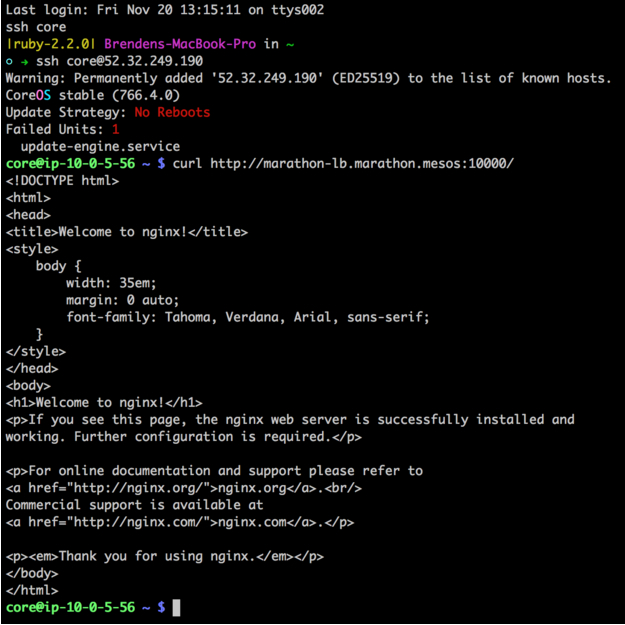
Using virtual hosts
An important feature of Marathon-LB is support for virtual hosts (vhost). Virtual hosts enable you to route HTTP traffic for multiple hosts (FQDNs) to the correct endpoint. For example, you could have two distinct web properties, ilovesteak.com and steaknow.com, with DNS for both pointing to the same load balancer on the same port. You can use virtual host information to ensure HAProxy routes traffic to the correct endpoint based on the domain name.
To demonstrate how to use virtual hosts:
-
Find your public agent IP address.
-
Modify the app definition to point to the public agent DNS name.
You can modify your app by using the DC/OS command-line interface or web-based console.
-
Deploy the modified app definition to use the new configuration.
Modifying with app definition with the CLI
If you are working with the external NGINX app and the nginx-external.json app definition file, you can modify and deploy the virtual host settings for the NGINX application using the DC/OS CLI.
-
Add the HAPROXY_0_VHOST label to your local
nginx-external.jsonfile.In this example, the public DNS name is
brenden-j-publicsl-1ltlkzeh6b2g6-1145355943.us-west-2.elb.amazonaws.comso you would modify the app definition to contain settings similar to this code segment:"labels":{ "HAPROXY_GROUP":"external", "HAPROXY_0_VHOST":"brenden-j-publicsl-1ltlkzeh6b2g6-1145355943.us-west-2.elb.amazonaws.com" } }The app definition should not include the leading
http://or the trailing slash (/) in the public DNS name. -
Replace the contents of the deployed
nginx-external.jsonwith your modified local copy and deploy the modified configuration in a single step by running the following command:cat nginx-external.json | dcos marathon app update nginx-externalYou should see output similar to this:
Created deployment 5f3e06ff-e077-48ee-afc0-745f167bc105
Alternatively, you could deploy the modified NGINX external app definition as a separate step by running this command:
dcos marathon app add nginx-external.json
Modifying with app definition with the web-based console
If you are working with the external NGINX application and the nginx-external.json app definition file, you can modify and deploy the virtual host settings for the NGINX application using the DC/OS web-based console.
-
Open a web browser and navigate to the URL for the DC/OS web-based console.
-
Click Services, then select the
nginx-externalservice. -
Click the vertical ellipsis menu at the far right, then select Edit.
-
Click Environment, then select Add Label.
-
Type
HAPROXY_0_VHOSTfor the Key and the public agent DNS name for the Value.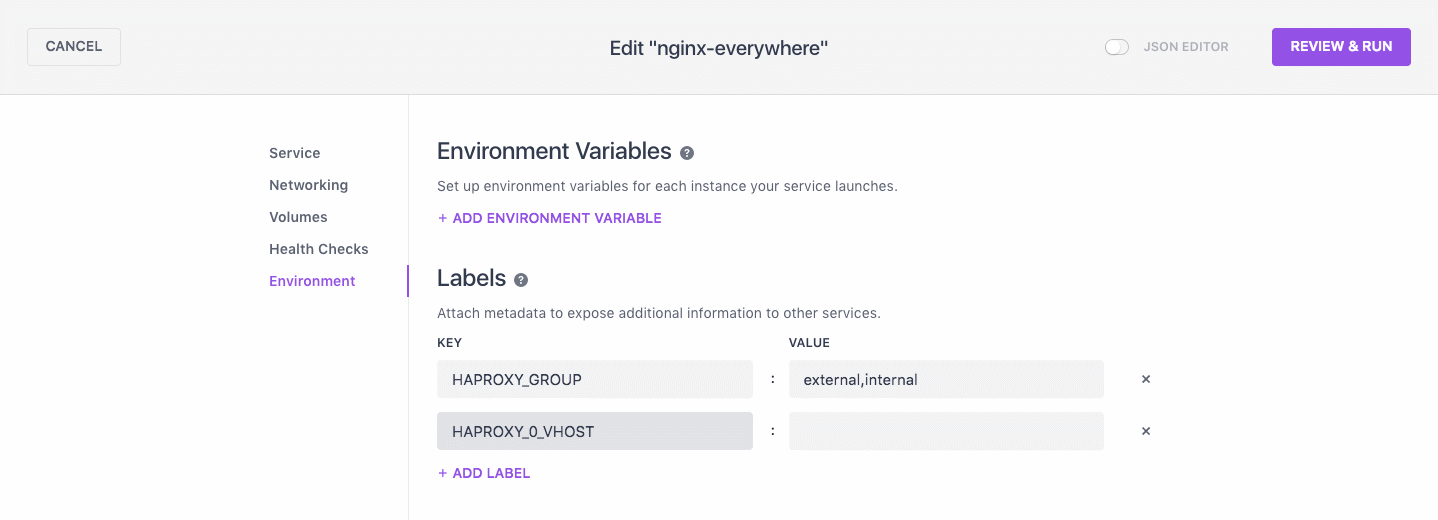
-
The
HAPROXY_0_VHOSTlabel instructs Marathon-LB to expose NGINX on the external load balancer with a virtual host. -
The 0 in the label key corresponds to the
servicePortindex, beginning from 0.
If you have multiple
servicePortdefinitions, you would iterate them as 0, 1, 2, and so on. Specifying theservicePortis not required, however, because Marathon assigns one by default. -
-
Click Review & Run, then click Run Service.
-
Navigate to the public agent in your browser to verify that you see the NGINX welcome page.
 Marathon Lb Documentation
Marathon Lb Documentation