This tutorial walks you through setting up a microscaling demonstration from Microscaling Systems on a DC/OS cluster.
Microscaling adjusts the balance of tasks running within your compute cluster. This allows your infrastructure to automatically reallocate resources from lower to higher priority tasks, reacting within seconds to a change in demand. Microscaling monitors whether the higher priority task is meeting a performance target. In this tutorial, the performance target is maintaining the length of a configured queue value. The higher priority task is scaled up when the target is not met, and down when it is exceeded. The lower priority tasks can use the spare resources.
Time Estimate:
If you already have the prerequisites setup, you’ll have the microscaling demo running in around 10-15 minutes.
Scope:
In this tutorial, microscaling adjusts the balance between two tasks - one high priority and one background - based on the number of items in an Azure Storage Queue.
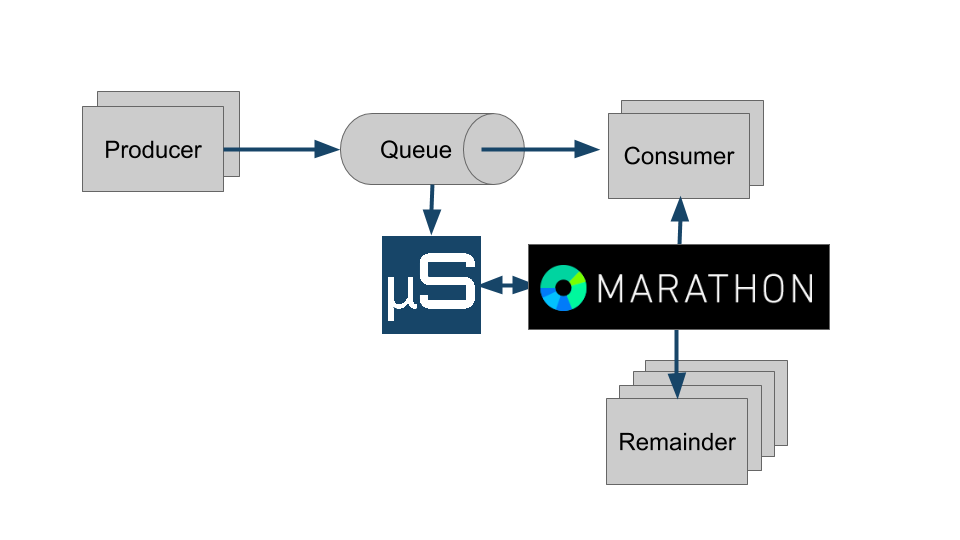
Figure 1. - Microscaling queue
The demo creates four Marathon apps that run as Docker containers.
- Producer instances add items to the queue. The more producers there are, the faster the queue fills up. We start 3 producers on startup and you can scale these manually using the Marathon UI.
- Consumer instances remove items from the queue and are scaled by the Microscaling Engine.
- Remainder is a background task. Any spare capacity is used for this background task. You can change the Docker image to use your own using the Marathon UI.
- Microscaling is the engine that monitors the queue length, and scales the Consumer and Remainder tasks. It also sends data to our Microscaling-in-a-Box site so you can see what’s happening.
Prerequisites
- A Microsoft Azure account. Your DC/OS cluster can be running anywhere (it doesn’t have to be running on Azure) but the demo uses an Azure Storage Queue. If you don’t already have an account you can get a free trial.
- A running DC/OS cluster. If you don’t already have one, you can follow these instructions for setting up a DC/OS cluster on Azure.
- The Marathon API address. If you set up an SSH tunnel on port 80 to your Marathon master node, you can access the Marathon API at
http://localhost/marathon. - Ruby on your local machine to run the demo scripts.
Set up an Azure Storage Account
- Sign in to the Azure Portal.
- Navigate to New -> Data + Storage -> Storage Account.
- Create a storage account with the following settings:
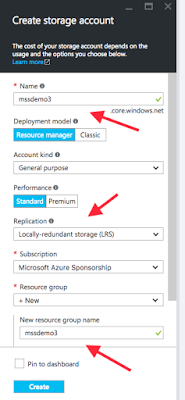
- Name - this must be globally unique across all Azure Storage Accounts. Make a note of this - you will use this as the environment variable
AZURE_STORAGE_ACCOUNT_NAMElater. - Replication - choose Locally-redundant storage for the queue.
- Resource Group - create a new resource group for the queue.
After the storage account has been created, navigate to Settings -> Access Keys and make a note of your access key. You’ll use this as the environment variable AZURE_STORAGE_ACCOUNT_KEY later.
Set up Microscaling-in-a-box
- Go to the Microscaling-in-a-box site and sign up for an account if you don’t have one already.
- In Step 1, pick the Mesos/Marathon option
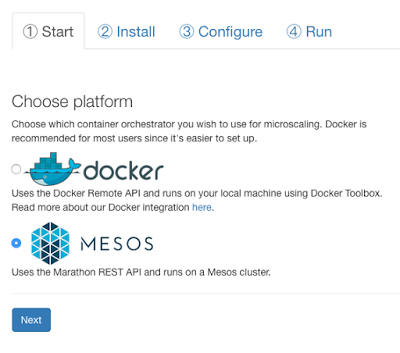
- Skip through steps 2 & 3 to use the default values.
- Navigate to the step 4 (Run) page and find your user ID and the default value for the queue we’ll be using in the demo. You will use these as the values for environment variables
MSS_USER_IDandAZURE_STORAGE_QUEUE_NAMElater.
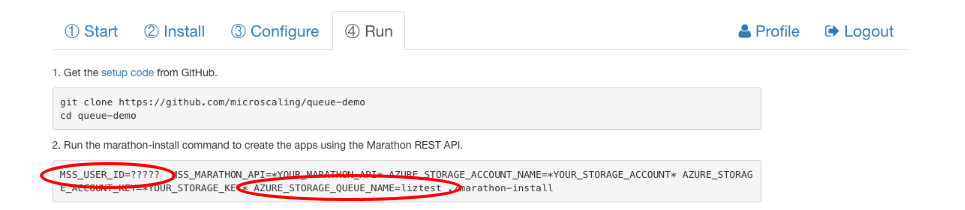
Figure 4. User ID and queue name
Get the microscaling scripts
We have prepared some scripts to configure and start the four apps in Marathon. Go to a terminal on your local machine and get these scripts with the following command.
git clone http://github.com/microscaling/queue-demo
Move into the queue-demo directory.
cd queue-demo
Run the microscaling install script
Set up the following environment variables
export AZURE_STORAGE_ACCOUNT_NAME=<storage account name>
export AZURE_STORAGE_ACCOUNT_KEY=<storage account key>
export AZURE_STORAGE_QUEUE_NAME=<queue name>
export MSS_USER_ID=<user ID>
export MSS_MARATHON_API=http://localhost/marathon
You’re now ready to run the demo:
./marathon-install
This script starts all four tasks. You can view these in the DC/OS web interface.
After Marathon has launched the apps, the results will start to appear in the Microscaling-in-a-Box UI. You’ll see the Microscaling Engine scaling the consumer and remainder containers to maintain the target queue length.
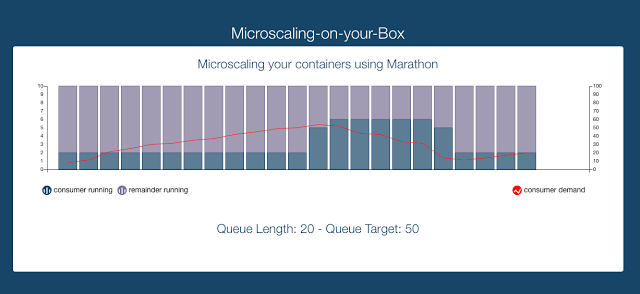
You can use the DC/OS web interface to scale the number of Producer tasks up or down and see how Microscaling reacts to keep the queue length under control.
Cleanup
Uninstall the Marathon Apps
You can use the marathon-uninstall command to remove the demo apps from your cluster. (This command requires the MSS_MARATHON_API environment variable to be set as above.)
./marathon-uninstall
Delete the Azure Resources
After you’ve finished with the demo you should delete the Azure resources so that you don’t get charged.
- Sign in to the Azure Portal.
- Select Resource Groups from the left hand menu.
- Find and delete the Resource Group you created for the Azure Queue.
- If you created an ACS cluster for this demo, you’ll want to delete the Resource Group for that too.
Next Steps
- Try modifying some of the configuration settings in Step 3 of Microscaling-in-a-Box before you run the demo. You’ll need to stop the tasks (manually or by running
./marathon-uninstall) and restart them again with./marathon-installto pick up configuration changes. - See the settings for each of the Marathon apps in JSON files contained within the
marathon-appsdirectory. - Here’s the microscaling engine code.
- Find more information about microscaling on the Microscaling Systems website.
 DC/OS Documentation
DC/OS Documentation