You can control user access to task logs by using Marathon groups for jobs and services. You can then assign permissions to access these groups, allowing you to control which logs a user can access.
In this procedure, you will deploy services in separate Marathon groups, and grant user permissions to view the tasks for these Marathon groups.
Here is an overview of the permissions that are required:
| Permission string | full | C | R | U | D |
|---|---|---|---|---|---|
dcos:adminrouter:ops:mesosControls access to the Mesos master UI and API. |
x | ||||
dcos:adminrouter:ops:slaveControls access to the Mesos agent UI and API. |
x | ||||
dcos:mesos:agent:executor:app_id[:<service-or-job-group>]Controls view access to service and job executor information. |
x | ||||
dcos:mesos:agent:framework:role[:<role-name>]Controls view access to DC/OS services registered with a particular role. |
x | ||||
dcos:mesos:agent:sandbox:app_id[:<service-or-job-group>]Controls access to the Mesos sandbox. |
x | ||||
dcos:mesos:agent:task:app_id[:<service-or-job-group>]Controls access to task information. |
x | ||||
dcos:mesos:master:executor:app_id[:<service-or-job-group>]Controls access to executor service and job groups. |
x | ||||
dcos:mesos:master:framework:role[:<role-name>] Controls access, by role, to register as a framework with Mesos. |
x | ||||
dcos:mesos:master:task:app_id[:<service-or-job-group>]Controls access to run tasks. |
x |
Prerequisites:
- DC/OS and DC/OS CLI are installed and you are logged in as a superuser.
Via the DC/OS web interface
Create the groups and grant permission
-
Select Organization and choose Groups.
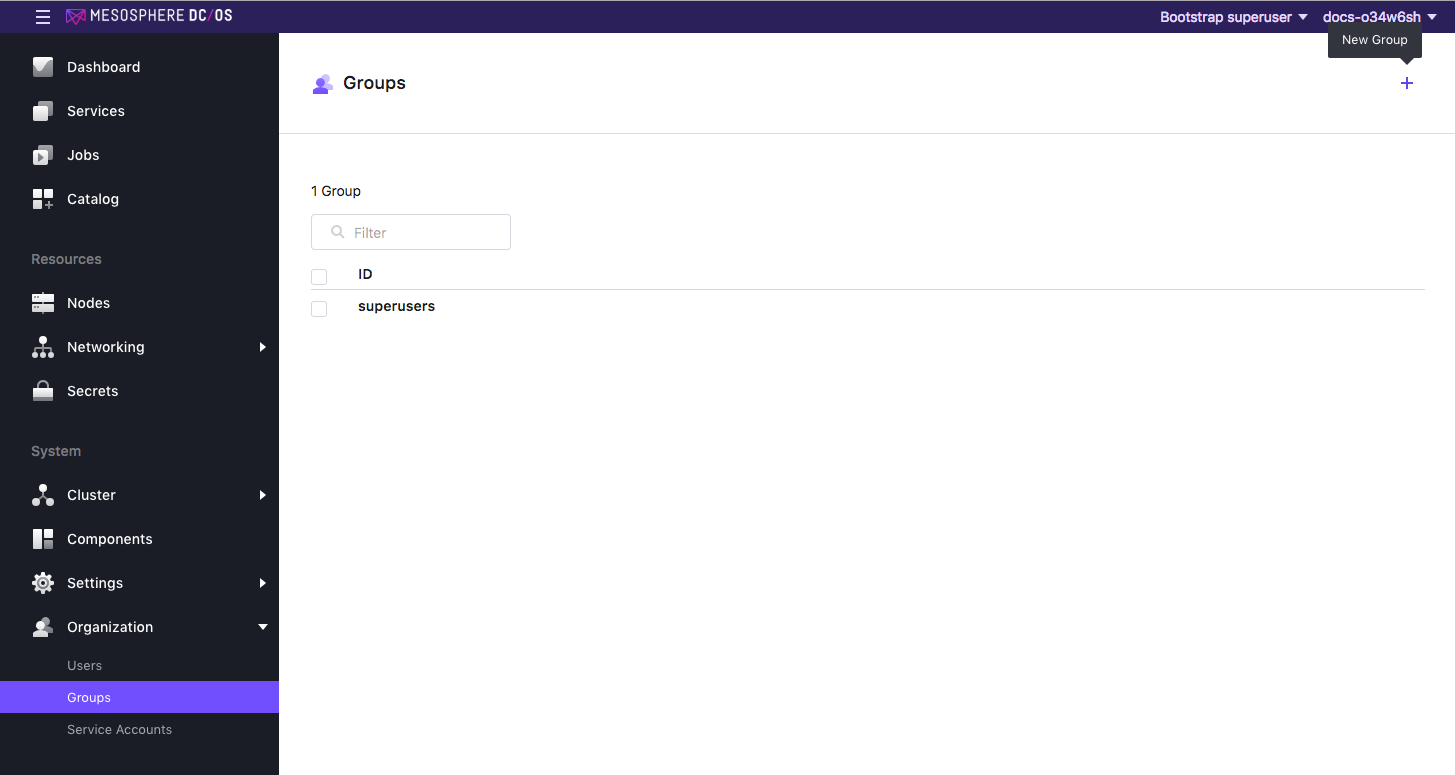
Figure 1. New user group
-
Create a new group.
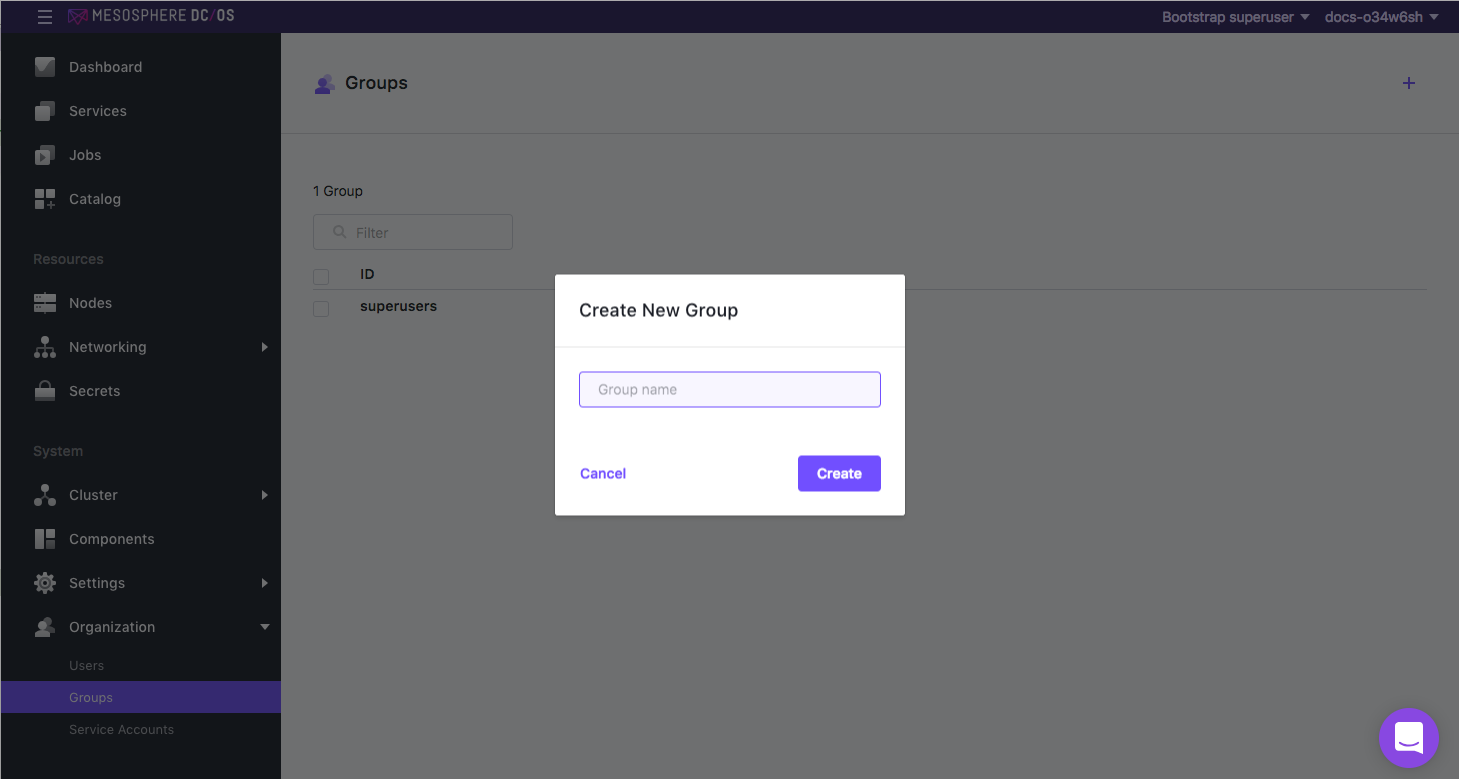
Figure 2. Create new group screen
-
Select the group name and from the Permissions tab, click ADD PERMISSION.
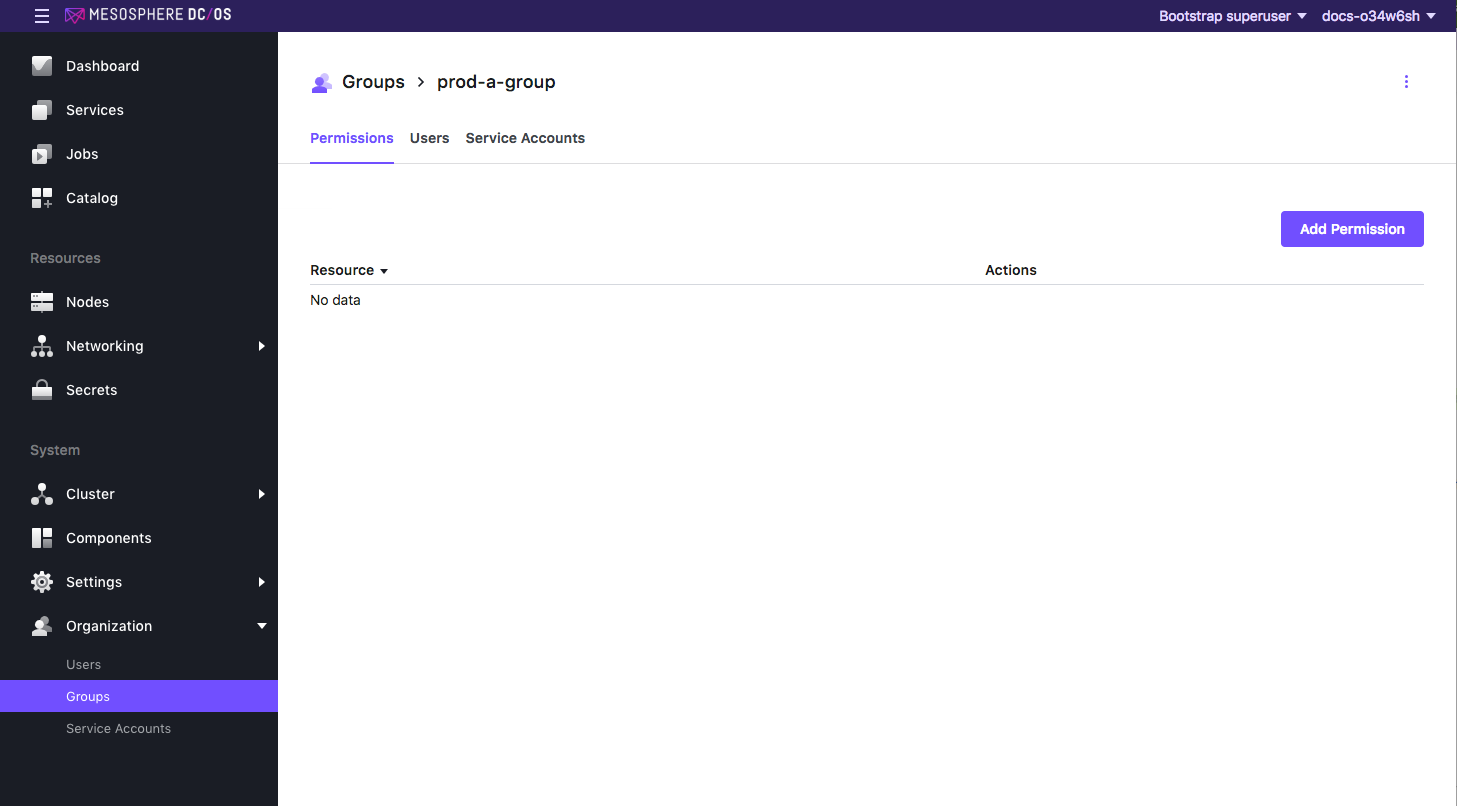
Figure 3. Add Permission button
-
Click INSERT PERMISSION STRING to toggle the dialog, and then paste in the following permissions and click ADD PERMISSIONS.
dcos:adminrouter:ops:mesos full dcos:adminrouter:ops:slave full dcos:mesos:agent:executor:app_id:/prod-group/ read dcos:mesos:agent:framework:role:slave_public/ read dcos:mesos:agent:sandbox:app_id:/prod-group/ read dcos:mesos:agent:task:app_id:/prod-group/ read dcos:mesos:master:executor:app_id:/prod-group/ read dcos:mesos:master:framework:role:slave_public/ read dcos:mesos:master:task:app_id:/prod-group/ read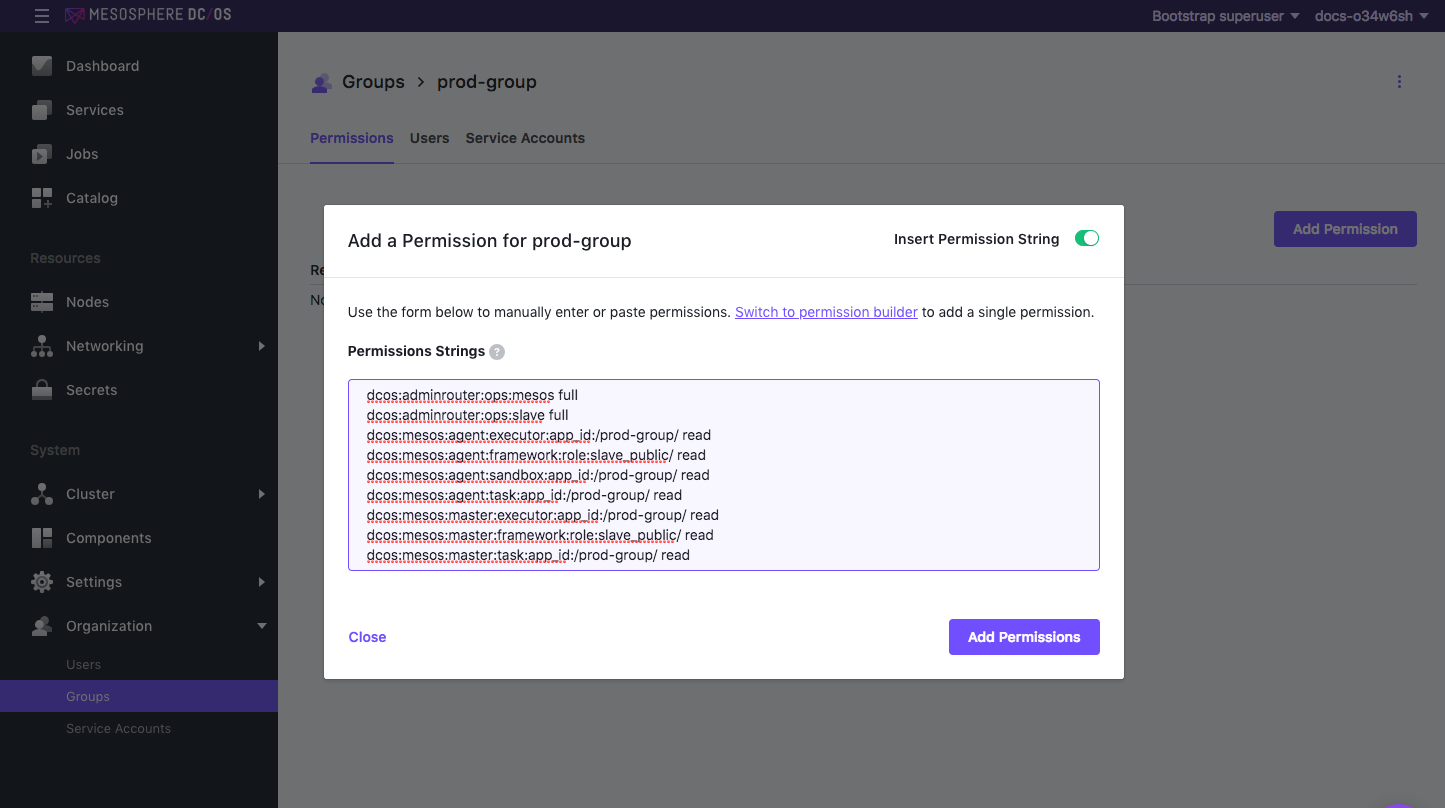
Figure 4. Permissions string added
Create the users and grant permission
-
Select Organization and choose Users. Select an existing or create a new user.
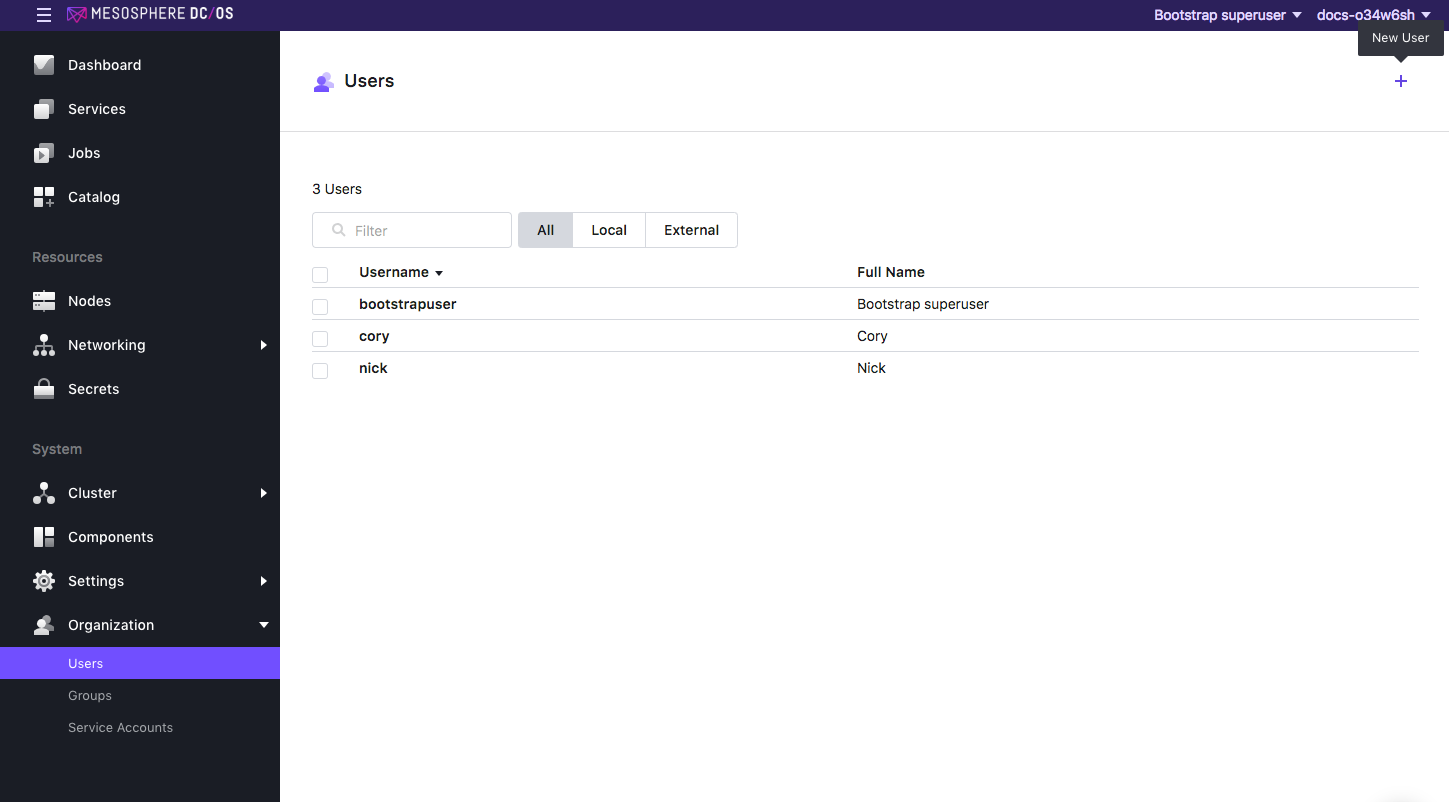
Figure 5. Users screen
-
From the Group Membership tab, type in the search box and choose the group name. This will grant the group permissions to an individual user.
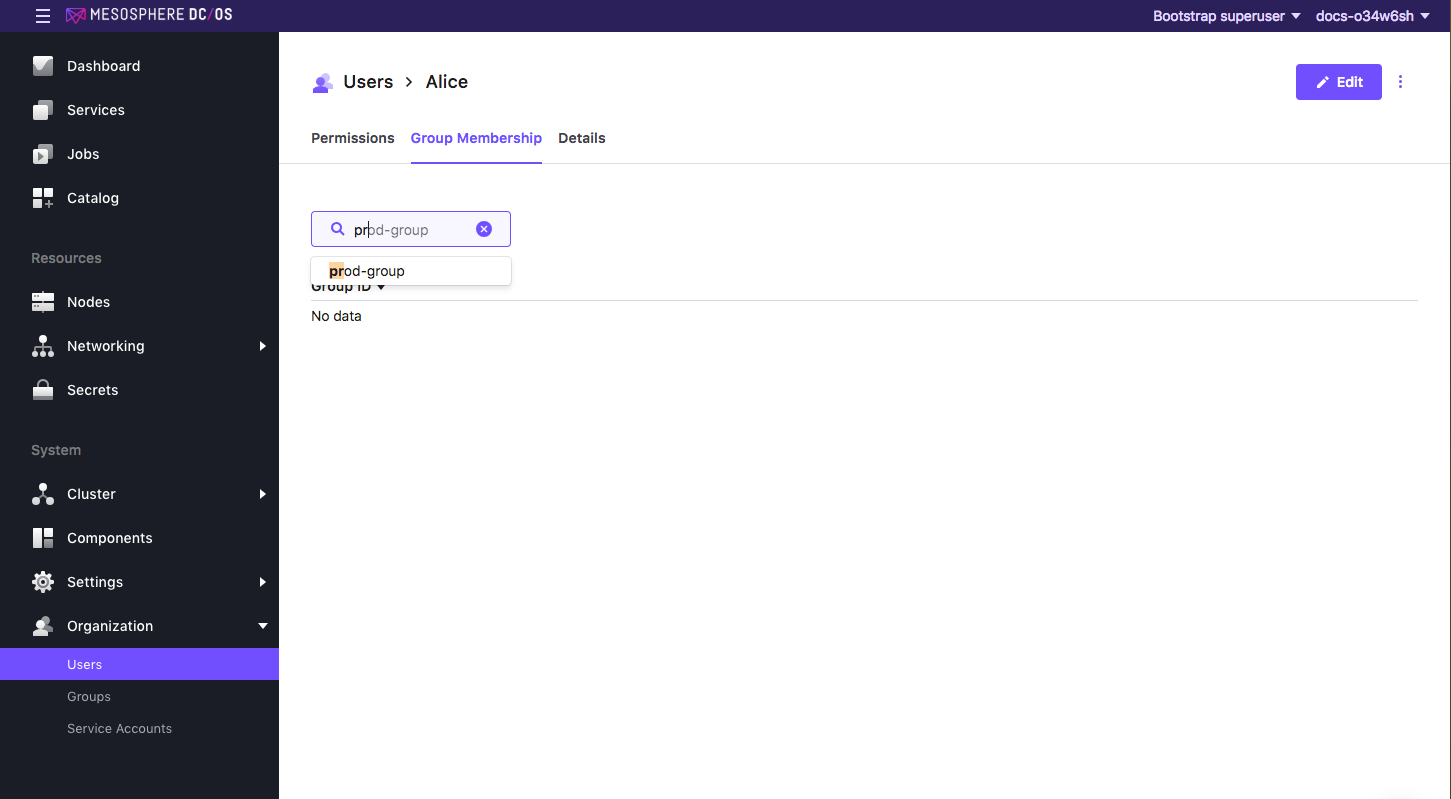
Figure 6. Adding user to security group
Launch apps in the user groups
This section shows you how to deploy a simple application in your group.
-
Select Services > RUN A SERVICE.
-
Select Single Container and define your service as:
- SERVICE ID Specify
/<gid>/<service-name>. This creates a service within a service group. - COMMAND Specify
sleep 1000000000. - Container Runtime Select UNIVERSAL CONTAINER RUNTIME (UCR).
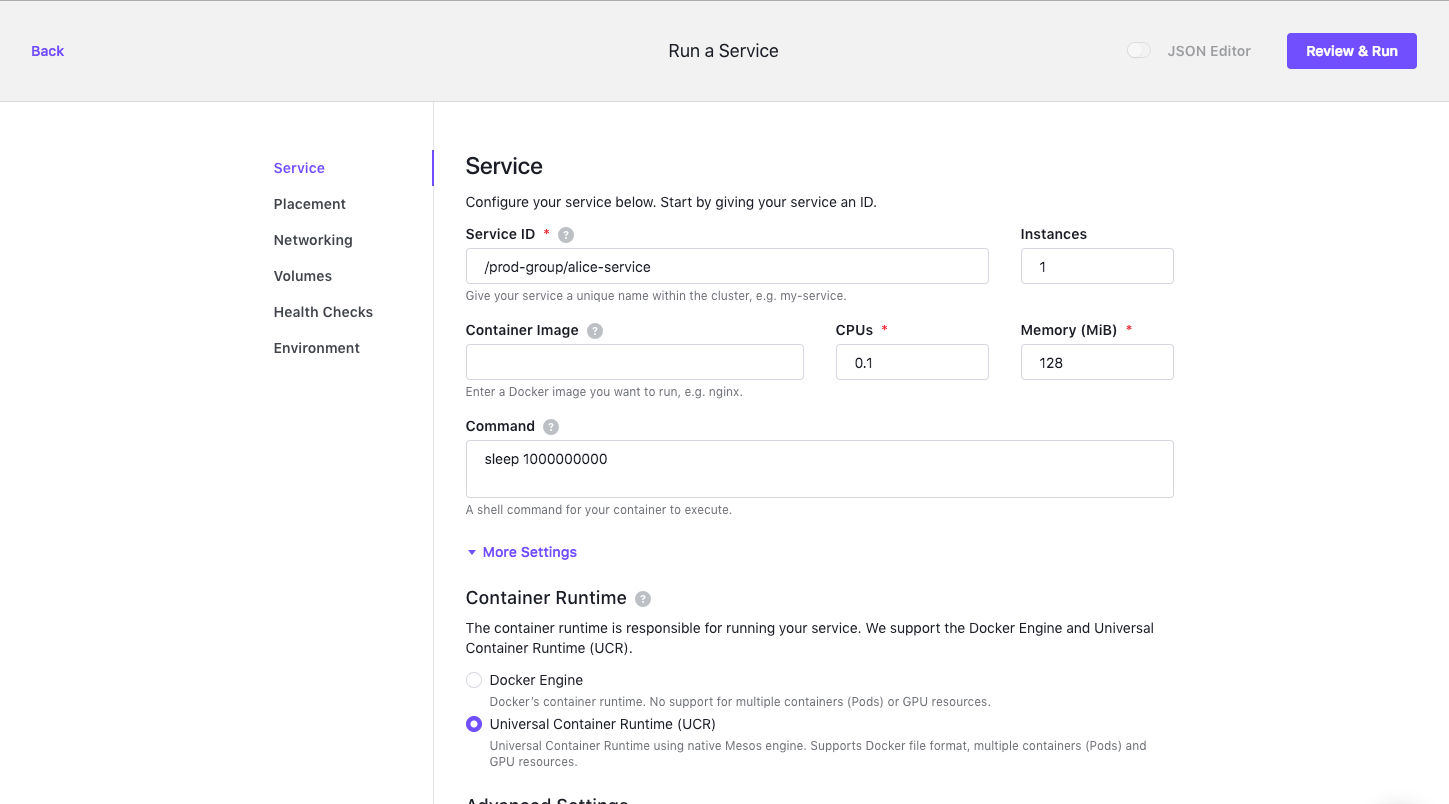
Figure 7. Define a nested service
- SERVICE ID Specify
-
Click REVIEW & RUN and RUN SERVICE to complete your installation. You should now see a service that is running in a group.
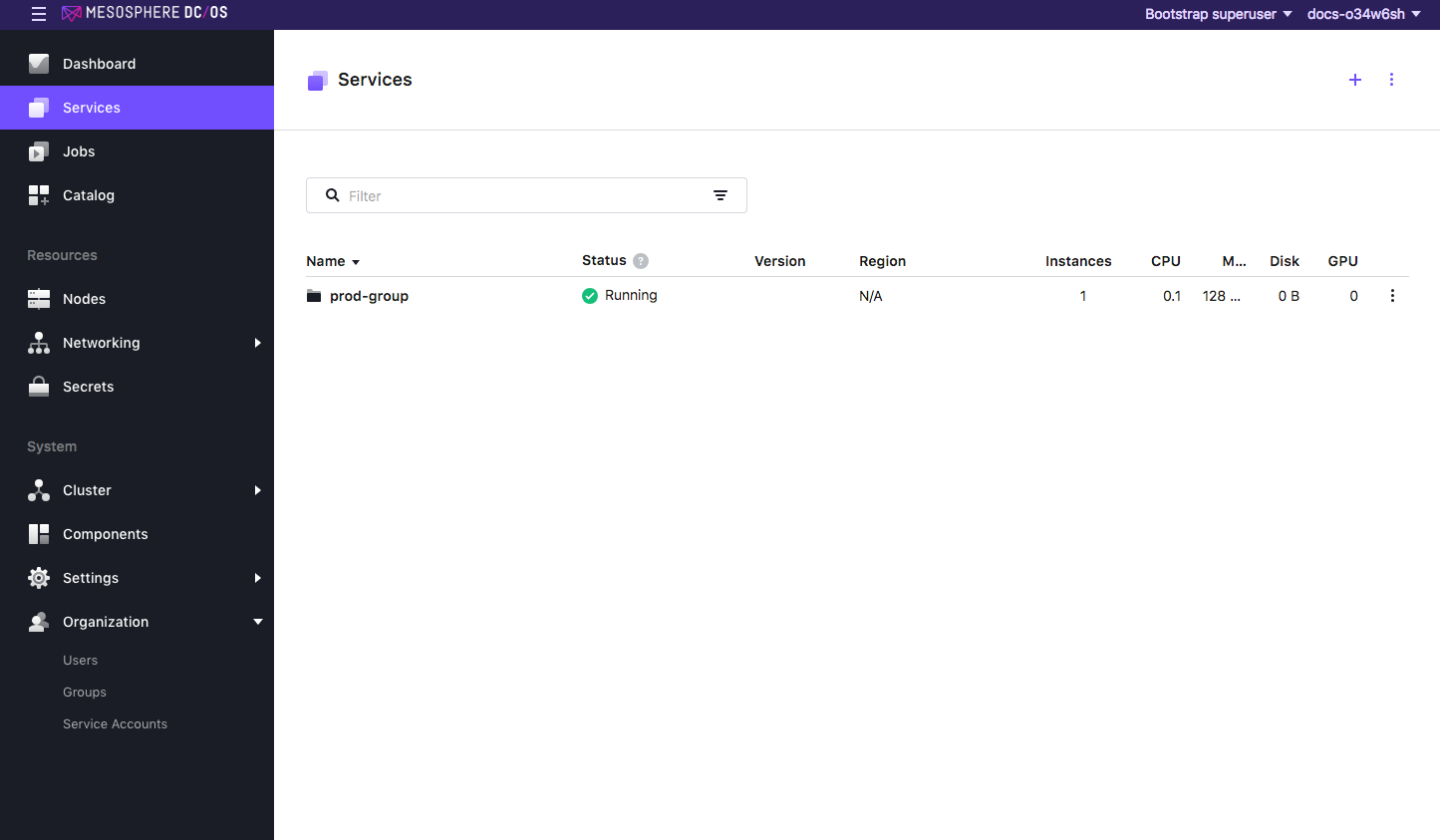
Figure 8. Service running in a group
Now you can verify access.
Via the IAM API
Prerequisite: You must get the root cert before issuing the curl commands in this section.
Tips
- Service resources often include
/characters that must be replaced with%252Fincurlrequests, as shown in the examples below. - When using the API to manage permissions, you must create the permission before granting it. If the permission already exists, the API will return an informative message and you can continue to assign the permission.
Create the User Groups and Launch App
-
Use the following command to create a Marathon group (
<gid>).curl -X POST --cacert dcos-ca.crt \ $(dcos config show core.dcos_url)/service/marathon/v2/groups \ -d '{"id":"<gid>"}' \ -H "Content-type: application/json" \ -H "Authorization: token=$(dcos config show core.dcos_acs_token)" -
Use the following command to deploy a simple application (
<service-name>) inside of<gid>.curl -X POST --cacert dcos-ca.crt \ $(dcos config show core.dcos_url)/service/marathon/v2/apps \ -d '{"id":"/<gid>/<service-name>","cmd":"sleep 1000000000"}' \ -H "Content-type: application/json" \ -H "Authorization: token=$(dcos config show core.dcos_acs_token)"
Create and grant the permissions
-
Use the following commands to create the permissions for your group (
<gid>).curl -X PUT --cacert dcos-ca.crt \ -H "Authorization: token=$(dcos config show core.dcos_acs_token)" \ -H 'Content-Type: application/json' $(dcos config show core.dcos_url)/acs/api/v1/acls/dcos:adminrouter:ops:mesos \ -d '{"description":"Grants access to the Mesos master API/UI and task details"}' curl -X PUT --cacert dcos-ca.crt \ -H "Authorization: token=$(dcos config show core.dcos_acs_token)" \ -H 'Content-Type: application/json' $(dcos config show core.dcos_url)/acs/api/v1/acls/dcos:adminrouter:ops:slave \ -d '{"description":"Grants access to the Mesos agent API/UI and task details such as logs"}' curl -X PUT --cacert dcos-ca.crt \ -H "Authorization: token=$(dcos config show core.dcos_acs_token)" \ -H 'Content-Type: application/json' $(dcos config show core.dcos_url)/acs/api/v1/acls/dcos:mesos:master:framework:role:slave_public \ -d '{"description":"Grants access to register as or view Mesos master information about frameworks registered with the slave_public role"}' curl -X PUT --cacert dcos-ca.crt \ -H "Authorization: token=$(dcos config show core.dcos_acs_token)" \ -H 'Content-Type: application/json' $(dcos config show core.dcos_url)/acs/api/v1/acls/dcos:mesos:master:executor:app_id:%252F<gid> \ -d '{"description":"Controls access to executors running inside <gid>"}' curl -X PUT --cacert dcos-ca.crt \ -H "Authorization: token=$(dcos config show core.dcos_acs_token)" \ -H 'Content-Type: application/json' $(dcos config show core.dcos_url)/acs/api/v1/acls/dcos:mesos:master:task:app_id:%252F<gid> \ -d '{"description":"Grants access to the tasks on the Mesos master that are running inside of <gid>"}' curl -X PUT --cacert dcos-ca.crt \ -H "Authorization: token=$(dcos config show core.dcos_acs_token)" \ -H 'Content-Type: application/json' $(dcos config show core.dcos_url)/acs/api/v1/acls/dcos:mesos:agent:framework:role:slave_public \ -d '{"description":"Grants access to view Mesos agent information about frameworks registered with the slave_public role"}' curl -X PUT --cacert dcos-ca.crt \ -H "Authorization: token=$(dcos config show core.dcos_acs_token)" \ -H 'Content-Type: application/json' $(dcos config show core.dcos_url)/acs/api/v1/acls/dcos:mesos:agent:executor:app_id:%252F<gid> \ -d '{"description":"Grants access to executors running on the Mesos agent inside <gid>"}' curl -X PUT --cacert dcos-ca.crt \ -H "Authorization: token=$(dcos config show core.dcos_acs_token)" \ -H 'Content-Type: application/json' $(dcos config show core.dcos_url)/acs/api/v1/acls/dcos:mesos:agent:task:app_id:%252F<gid> \ -d '{"description":"Grants access to tasks running on the Mesos agent inside <gid>"}' curl -X PUT --cacert dcos-ca.crt \ -H "Authorization: token=$(dcos config show core.dcos_acs_token)" \ -H 'Content-Type: application/json' $(dcos config show core.dcos_url)/acs/api/v1/acls/dcos:mesos:agent:sandbox:app_id:%252F<gid> \ -d '{"description":"Grants access to the sandboxes on the Mesos agent inside <gid>"}' -
Use the following commands to grant the permissions to the user (
<username>). These will allow her to view the task logs in<gid>.curl -X PUT --cacert dcos-ca.crt \ -H "Authorization: token=$(dcos config show core.dcos_acs_token)" $(dcos config show core.dcos_url)/acs/api/v1/acls/dcos:adminrouter:ops:mesos/users/<username>/full curl -X PUT --cacert dcos-ca.crt \ -H "Authorization: token=$(dcos config show core.dcos_acs_token)" $(dcos config show core.dcos_url)/acs/api/v1/acls/dcos:adminrouter:ops:slave/users/<username>/full curl -X PUT --cacert dcos-ca.crt \ -H "Authorization: token=$(dcos config show core.dcos_acs_token)" $(dcos config show core.dcos_url)/acs/api/v1/acls/dcos:mesos:master:framework:role:slave_public/users/<username>/read curl -X PUT --cacert dcos-ca.crt \ -H "Authorization: token=$(dcos config show core.dcos_acs_token)" $(dcos config show core.dcos_url)/acs/api/v1/acls/dcos:mesos:master:executor:app_id:%252F<gid>/users/<username>/read curl -X PUT --cacert dcos-ca.crt \ -H "Authorization: token=$(dcos config show core.dcos_acs_token)" $(dcos config show core.dcos_url)/acs/api/v1/acls/dcos:mesos:master:task:app_id:%252F<gid>/users/<username>/read curl -X PUT --cacert dcos-ca.crt \ -H "Authorization: token=$(dcos config show core.dcos_acs_token)" $(dcos config show core.dcos_url)/acs/api/v1/acls/dcos:mesos:agent:framework:role:slave_public/users/<username>/read curl -X PUT --cacert dcos-ca.crt \ -H "Authorization: token=$(dcos config show core.dcos_acs_token)" $(dcos config show core.dcos_url)/acs/api/v1/acls/dcos:mesos:agent:executor:app_id:%252F<gid>/users/<username>/read curl -X PUT --cacert dcos-ca.crt \ -H "Authorization: token=$(dcos config show core.dcos_acs_token)" $(dcos config show core.dcos_url)/acs/api/v1/acls/dcos:mesos:agent:task:app_id:%252F<gid>/users/<username>/read curl -X PUT --cacert dcos-ca.crt \ -H "Authorization: token=$(dcos config show core.dcos_acs_token)" $(dcos config show core.dcos_url)/acs/api/v1/acls/dcos:mesos:agent:sandbox:app_id:%252F<gid>/users/<username>/read
Now you can verify access.
Verifying Access
-
Log into the DC/OS CLI as the user.
dcos auth login -
Run this command to access the logs for a service which the user has access.
dcos task log --follow <service-name>For example, if your service name is
alice-service:dcos task log --follow alice-serviceThe output should resemble:
Executing pre-exec command '{"arguments":["mesos-containerizer","mount","--help=false","--operation=make-rslave","--path=\/"],"shell":false,"value":"\/opt\/mesosphere\/active\/mesos\/libexec\/mesos\/mesos-containerizer"}' Executing pre-exec command '{"shell":true,"value":"mount -n -t proc proc \/proc -o nosuid,noexec,nodev"}' Executing pre-exec command '{"arguments":["mount","-n","-t","ramfs","ramfs","\/var\/lib\/mesos\/slave\/slaves\/151ee739-d2b9-4024-8dbd-1345148774df-S1\/frameworks\/151ee739-d2b9-4024-8dbd-1345148774df-0001\/executors\/dev-group_alice-service.363072a5-65b5-11e7-a133-1a6ac27c9efe\/runs\/b46bea37-f3bb-4d9b-b0b9-00b1215c8404\/.secret-48e7541e-6634-4c25-9185-986255249439"],"shell":false,"value":"mount"}'If you do not have the correct permissions, you will see this output:
You are not authorized to perform this operation
 DC/OS Documentation
DC/OS Documentation