Authorize all developers to have read access to your clusters
You want to ensure every developer in your GitHub organization has access to your Kubernetes clusters.
First, set up GitHub as an identity provider. Start by creating a new OAuth Application in our GitHub Organization by filling out this form.
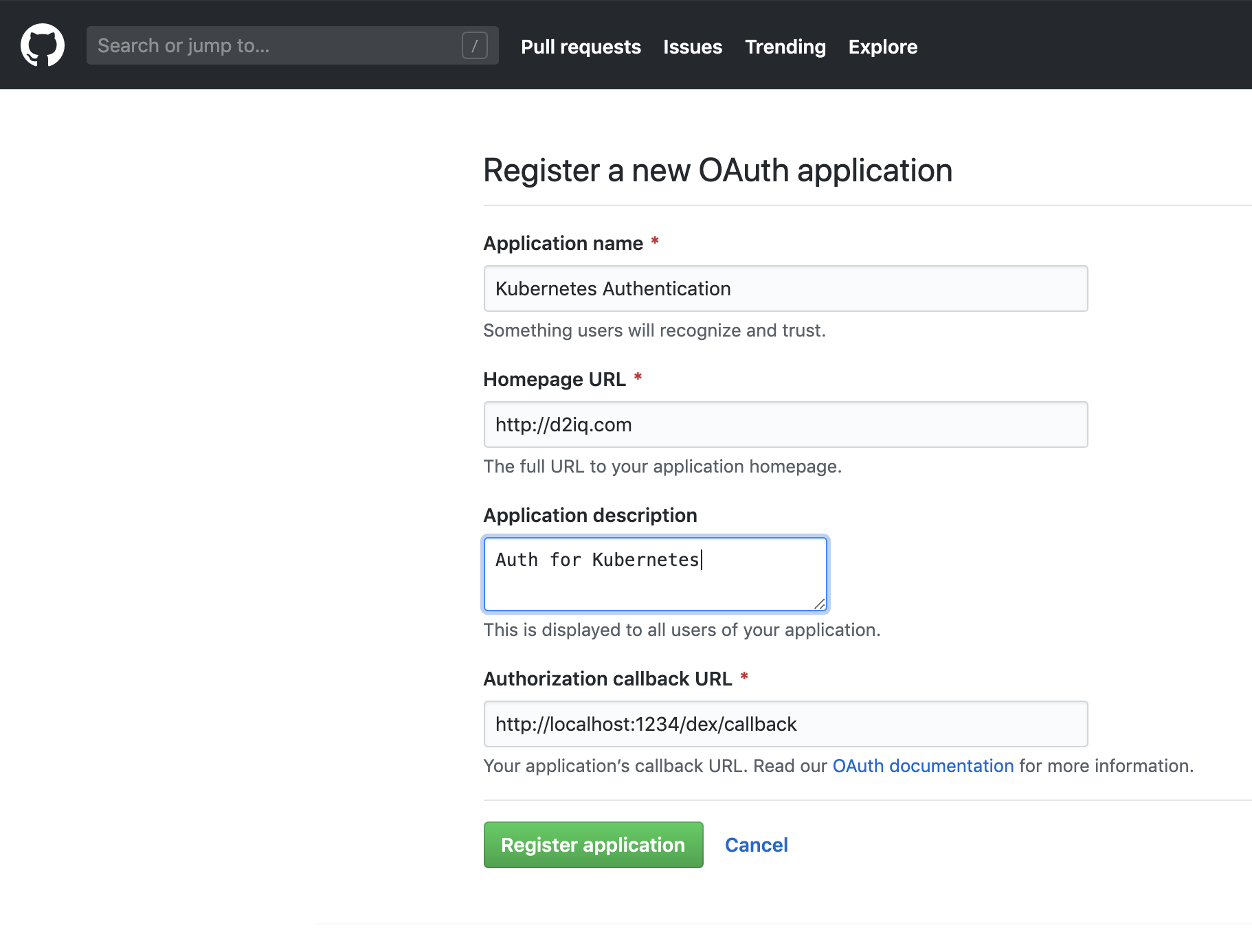
After you create this application, you should something like this:

In Kommander UI, choose Global in the header drop-down and then select Administration > Identity Providers in the sidebar. Select the Identity Providers tab and click the Add Identity Provider button. Ensure GitHub is selected as the identity provider type, and copy the Client ID and Client Secret values into the form. Press Save to create your Identity Provider.
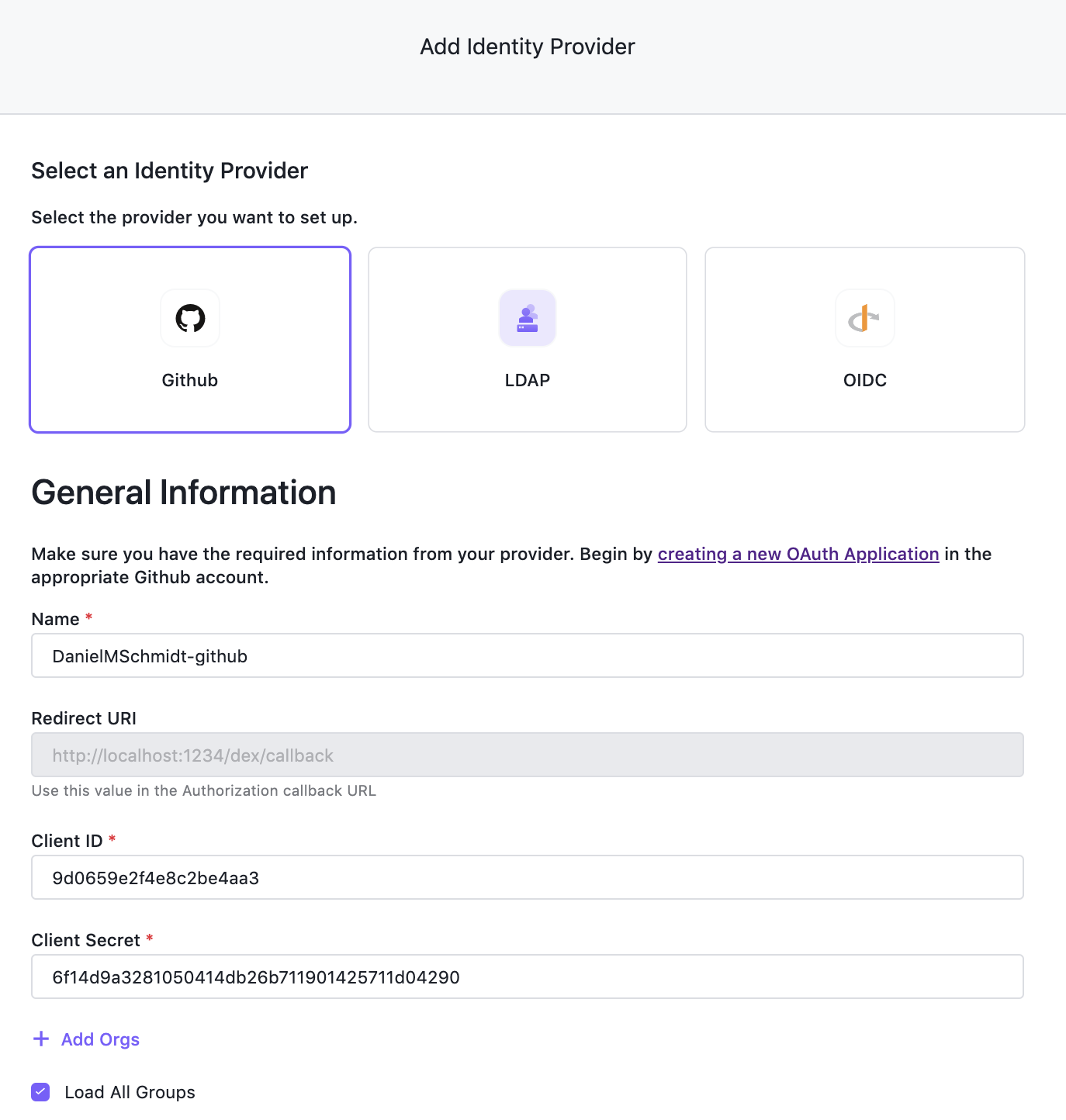
D2iQ configured the identity provider to load all groups, so you need to map these groups to the Kubernetes groups. In Kommander UI, choose Global in the header drop-down and then select Administration > Identity Providers in the sidebar. Select the Groups tab and click the Create Group button. Give your group a descriptive name and add the groups from your GitHub provider under Identity Provider Groups. Click Save to create the group, which creates it on the management cluster and federated to all target clusters, and also describes the developers for your organization.
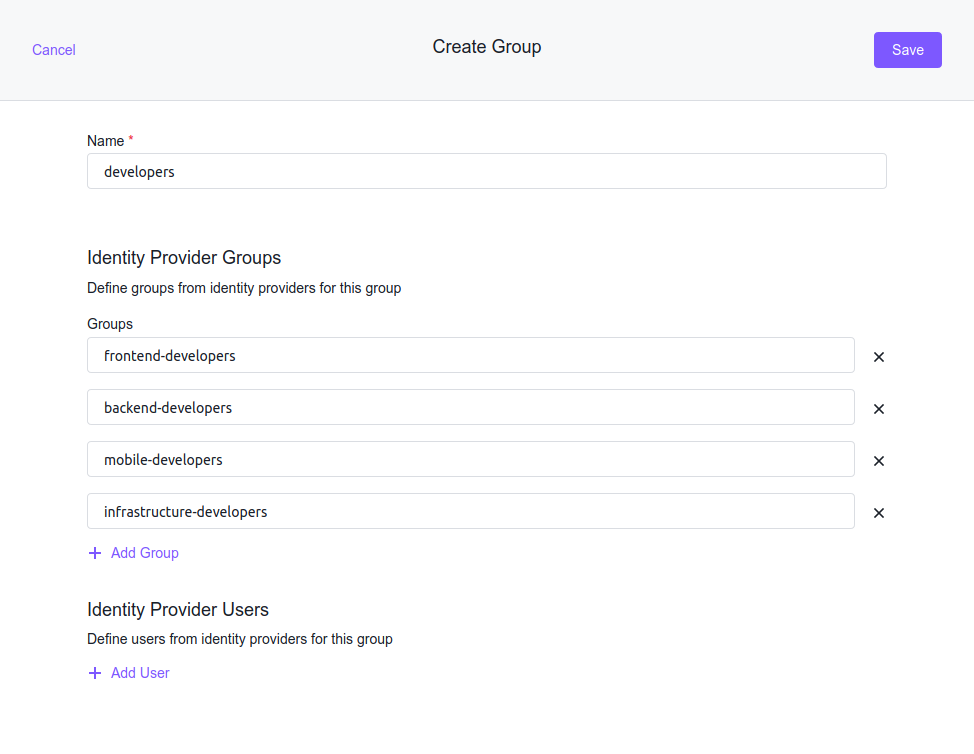
To enable this group, you need to first connect it to a role which then creates a role and allows you to view every resource. In Kommander UI, choose Global in the header drop-down and then select Administration > Access Control in the sidebar. Select the Cluster Roles tab and click the Create Role button. For a read-only role, click + Add Rule, select the get, list, and watch verbs, and select All resource types in the Resources input.
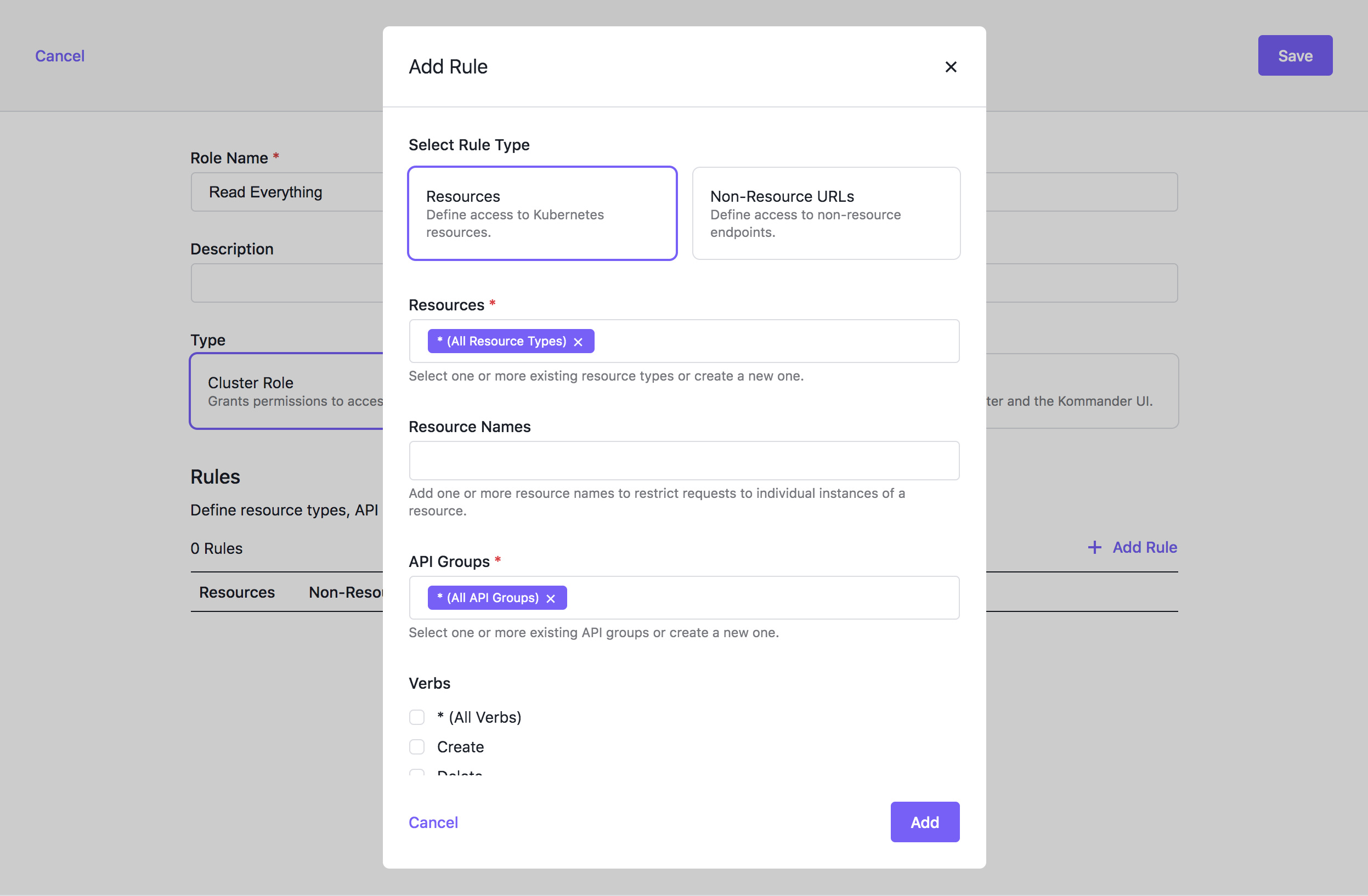
Now that you have everything, you can assign the “Read Everything” role to the developers group. In Kommander UI, choose Global in the header drop-down and then select Administration > Access Control in the sidebar. Select the Cluster Policies tab and click the Add or remove roles button for your group.
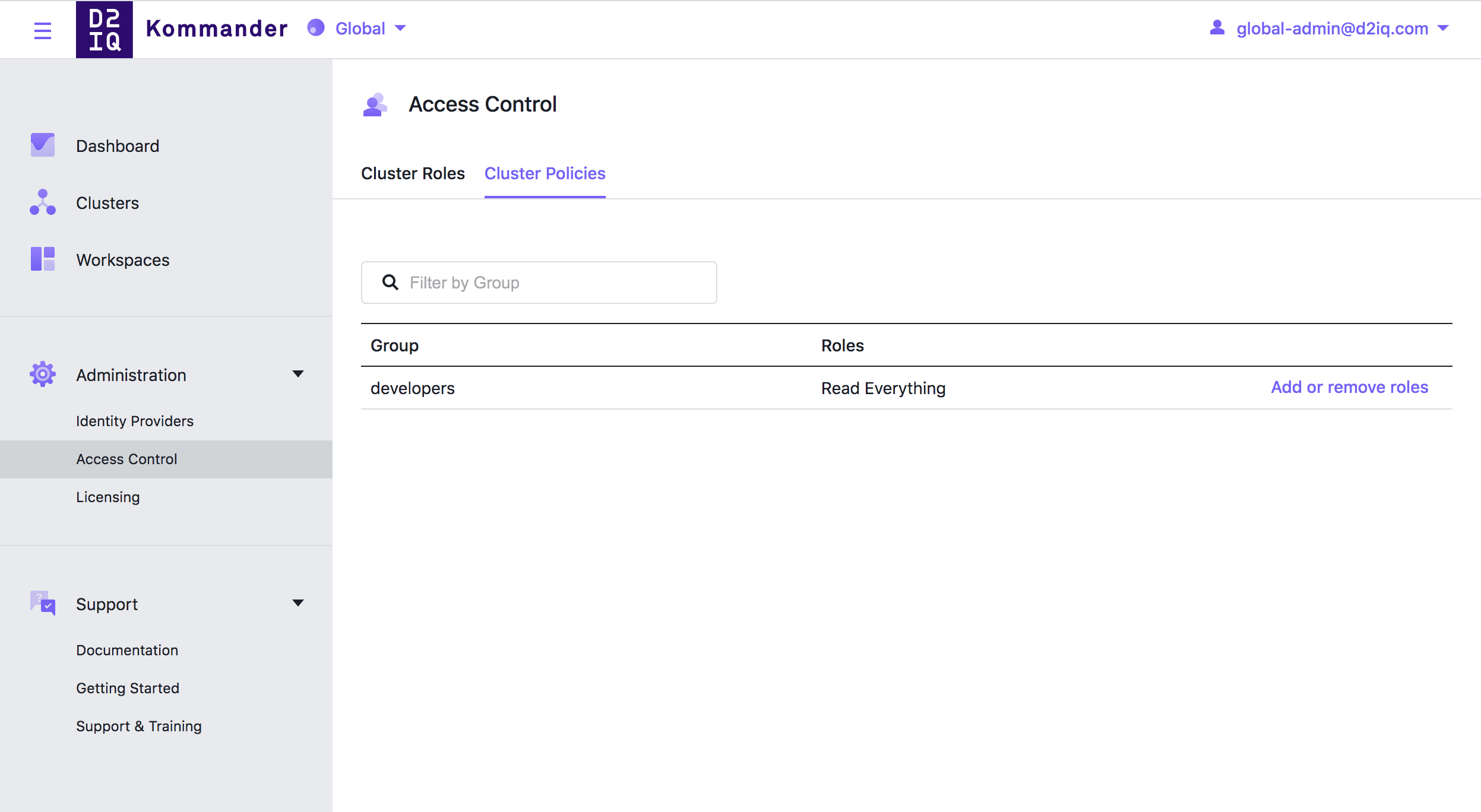
Lastly, follow the example in the Access Control documentation to grant users access to Kommander routes on your cluster.
When you check your attached clusters and login as a user from your matched groups, you can see every resource, but neither delete or edit them, as intended.
 Kommander Documentation
Kommander Documentation