A new Kubernetes namespace, with your workspace name, is created in the management cluster. All workspace assets are created in this new namespace. The namespace name cannot be changed but the display name and description can be modified.
Edit workspaces
From the workspace selection dropdown at the top of the screen, select the workspace you want to edit. Select the Actions dropdown button and select Edit Workspace.
Advanced Options
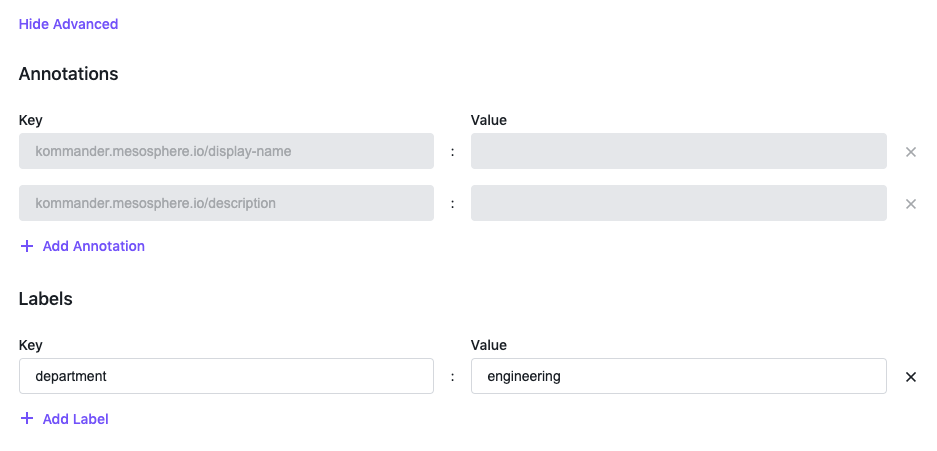
Edit Workspace Advanced Options
When creating or editing a workspace, you can use the Advanced Options to add, edit, or delete annotations and labels to your workspace. Both the annotations and labels are applied to the workspace namespace.
Labels that are added to a workspace, are also applied to all the clusters in the workspace.
Delete workspaces
From the workspace selection dropdown at the top of the screen, select Global.
From the left rail menu, click on Workspaces.
Click on the three-button action menu to the right of the workspace you want to delete and then click Delete:
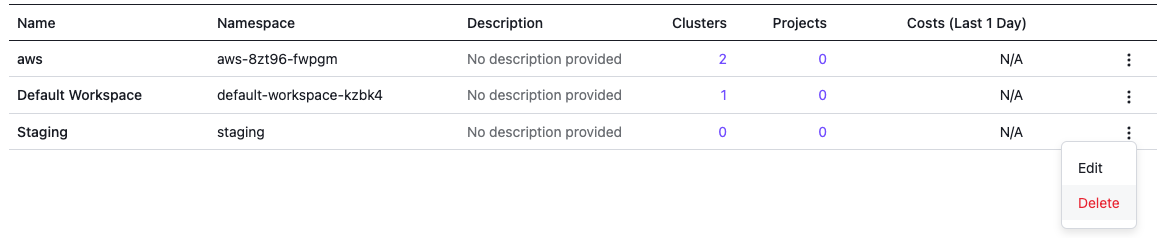
Deleting a workspace
Confirm deleting the Workspace in the Delete Workspace modal:
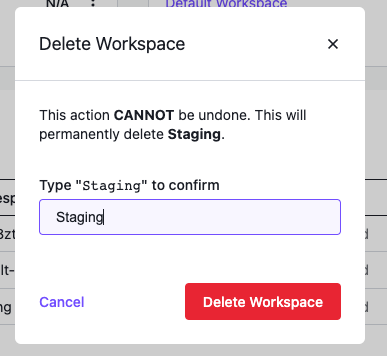
Workspace delete confirmation
 Kommander Documentation
Kommander Documentation