Configuring an Azure infrastructure provider
Before you configure an Azure Infrastructure Provider you must install the Azure CLI.
Create a new set of credentials using CLI commands
Before you begin, you need the following:
- A valid Azure account with configured credentials.
- You must be authorized as a Contributor on your Azure account, with the ability to assign roles to a user.
The following commands create an active directory service principal, which you delegate to Kommander, for creating Konvoy clusters:
az login
Determine the SUBSCRIPTION_ID of your account, named id in the output of the following command:
az account show
{
"environmentName": "AzureCloud",
"id": "XXXXXXXX-XXXX-XXXX-XXXX-XXXXXXXXXXXX",
"isDefault": true,
"name": "ACME Enterprises Subscription",
"state": "Enabled",
"tenantId": "XXXXXXXX-XXXX-XXXX-XXXX-XXXXXXXXXXXX",
"user": { "name": "user@azureacme.onmicrosoft.com", "type": "user" }
}
Create the service principal for the provider. Ensure that you replace SUBSCRIPTION_ID with the id from the previous command output.
az ad sp create-for-rbac --role="Contributor" --scopes="/subscriptions/SUBSCRIPTION_ID"
The command returns data needed to create your infrastructure provider:
{
"appId": "APP_ID",
"displayName": "name",
"name": "http://name",
"password": "PASSWORD",
"tenant": "TENANT"
}
Next, assign the service principal the role of User Access Administrator. Replace APP_ID with the appId value from the output of the previous command:
az role assignment create --assignee "APP_ID" --role "User Access Administrator"
Fill out the Add Infrastructure Provider form
In Kommander, select the Workspace associated with the credentials you are adding.
Navigate to Administration > Infrastructure Providers and click the Add Infrastructure Provider button.
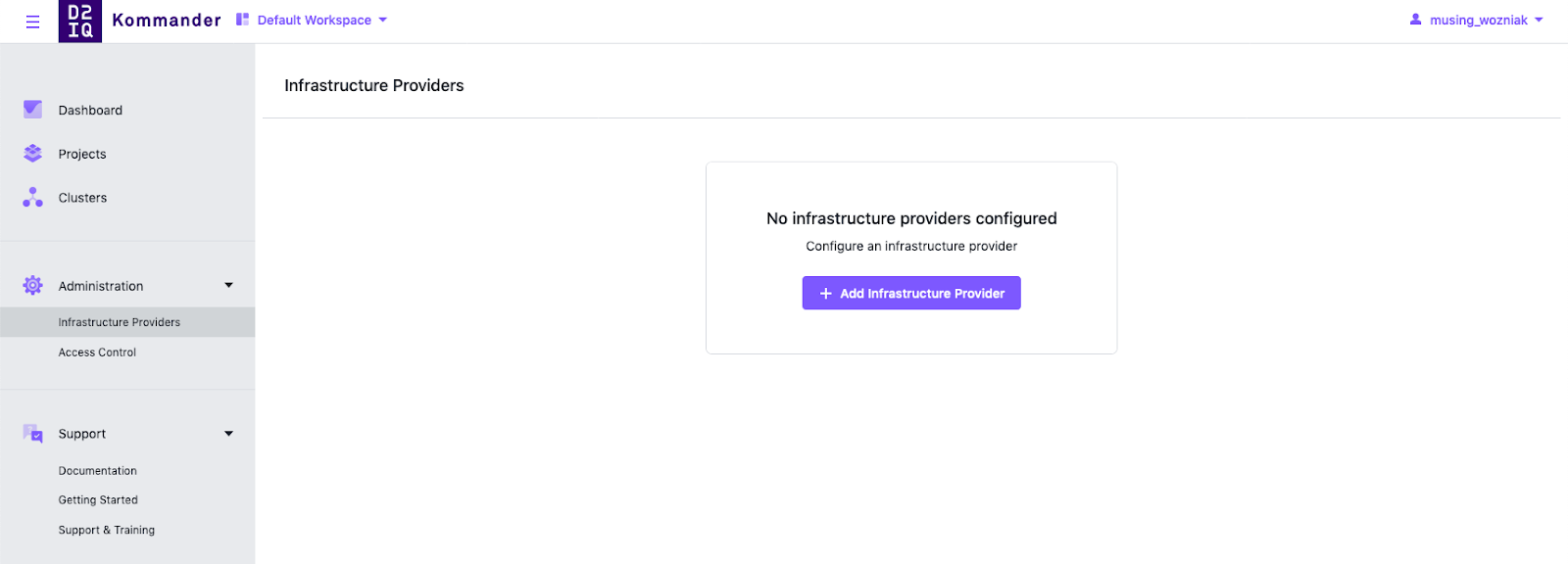
Adding an Infrastructure Provider
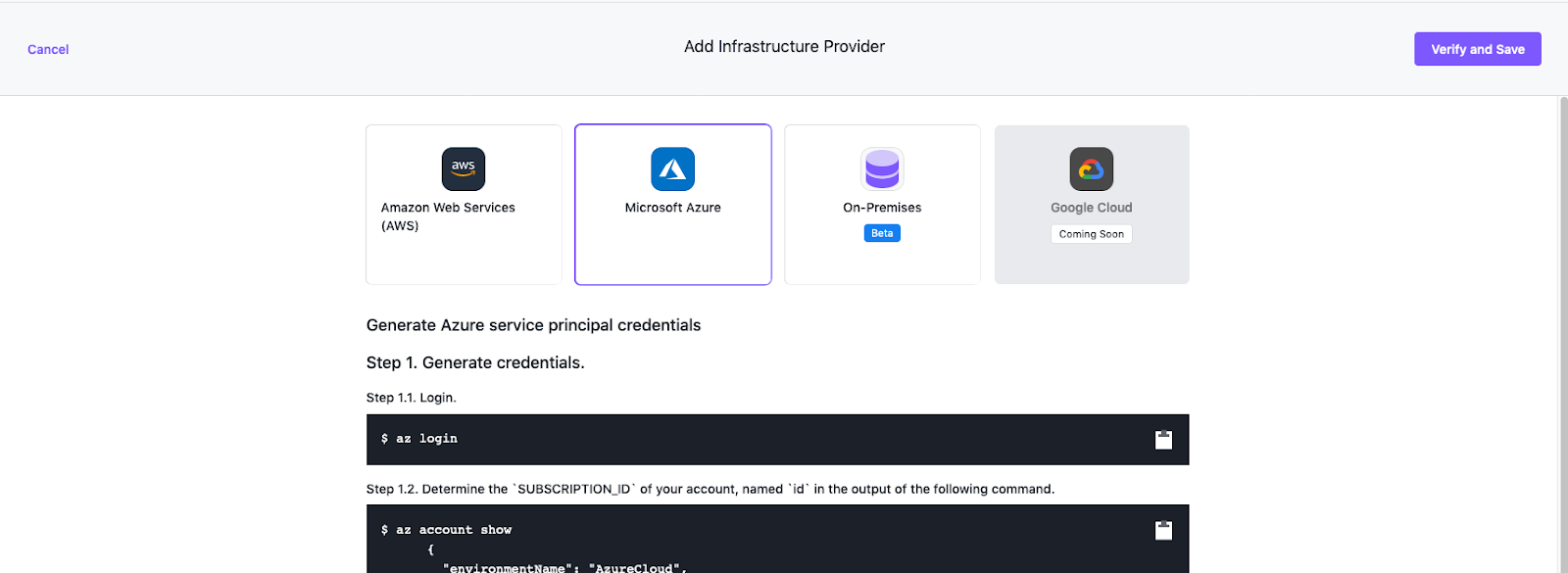
Add Azure Infrastructure Provider Form
- Enter a name for your infrastructure provider. Select a name that matches the Azure user.
- Use the values assigned when you created the service principal above:
- Fill in Client App ID with the
APP_IDvalue. - Fill in Client Password with the
PASSWORDvalue. - Fill in Tenant ID with the
TENANTvalue. - Fill in Subscription ID with the
SUBSCRIPTION_IDvalue.
- Fill in Client App ID with the
- Select Verify and Save to verify the credentials are valid and to save your provider.
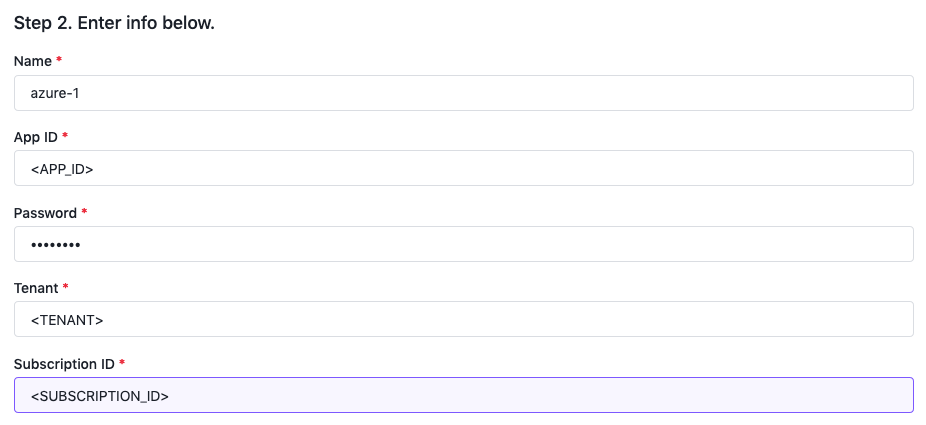
Azure Infrastructure Provider Form with values
After the infrastructure provider is created, its display name or credentials can be updated.
 Kommander Documentation
Kommander Documentation