Configuring an AWS Infrastructure Provider with static credentials
When configuring an infrastructure provider with static credentials, you need an access id and secret key for a user with a set of minimum capabilities.
Create a new User via CLI commands
You will need to have the AWS CLI utility installed. Create a new user via the AWS CLI commands below:
aws iam create-user --user-name Kommander
aws iam create-policy --policy-name kommander-policy --policy-document '{"Version":"2012-10-17","Statement":[{"Sid":"KommanderCloudProvider","Effect":"Allow","Action":["ec2:AttachInternetGateway","ec2:AttachVolume","ec2:AuthorizeSecurityGroupEgress","ec2:AuthorizeSecurityGroupIngress","ec2:CreateInternetGateway","ec2:CreateRoute","ec2:CreateSecurityGroup","ec2:CreateSubnet","ec2:CreateTags","ec2:CreateVolume","ec2:CreateVpc","ec2:CreateVpcEndpoint","ec2:DeleteInternetGateway","ec2:DeleteKeyPair","ec2:DeleteRoute","ec2:DeleteTags","ec2:DeleteSecurityGroup","ec2:DeleteSubnet","ec2:DeleteVolume","ec2:DeleteVpc","ec2:DeleteVpcEndpoints","ec2:DescribeAccountAttributes","ec2:DescribeAvailabilityZones","ec2:DescribeImages","ec2:DescribeInstanceAttribute","ec2:DescribeInstanceCreditSpecifications","ec2:DescribeInstances","ec2:DescribeInternetGateways","ec2:DescribeKeyPairs","ec2:DescribeNetworkAcls","ec2:DescribeNetworkInterfaces","ec2:DescribeRegions","ec2:DescribeRouteTables","ec2:DescribeSecurityGroups","ec2:DescribeSubnets","ec2:DescribeTags","ec2:DescribeVolumes","ec2:DescribeVpcAttribute","ec2:DescribeVpcClassicLink","ec2:DescribeVpcClassicLinkDnsSupport","ec2:DescribeVpcs","ec2:DescribeVpcEndpoints","ec2:DescribeVpcEndpointConnectionNotifications","ec2:DescribeVpcEndpointConnections","ec2:DescribeVpcEndpointServiceConfigurations","ec2:DescribeVpcEndpointServicePermissions","ec2:DescribeVpcEndpointServices","ec2:DescribeVpcPeeringConnections","ec2:DescribePrefixLists","ec2:DetachInternetGateway","ec2:DetachNetworkInterface","ec2:DetachVolume","ec2:ImportKeyPair","ec2:ModifyInstanceAttribute","ec2:ModifySubnetAttribute","ec2:ModifyVpcAttribute","ec2:ModifyVpcEndpoint","ec2:RevokeSecurityGroupEgress","ec2:RevokeSecurityGroupIngress","ec2:RunInstances","ec2:TerminateInstances","elasticloadbalancing:AddTags","elasticloadbalancing:ApplySecurityGroupsToLoadBalancer","elasticloadbalancing:AttachLoadBalancerToSubnets","elasticloadbalancing:ConfigureHealthCheck","elasticloadbalancing:CreateLoadBalancer","elasticloadbalancing:CreateLoadBalancerListeners","elasticloadbalancing:DeleteLoadBalancer","elasticloadbalancing:DescribeLoadBalancerAttributes","elasticloadbalancing:DescribeLoadBalancers","elasticloadbalancing:DescribeTags","elasticloadbalancing:ModifyLoadBalancerAttributes","elasticloadbalancing:RegisterInstancesWithLoadBalancer","iam:AddRoleToInstanceProfile","iam:CreateInstanceProfile","iam:CreateRole","iam:DeleteInstanceProfile","iam:DeleteRole","iam:DeleteRolePolicy","iam:GetInstanceProfile","iam:GetRole","iam:GetRolePolicy","iam:ListAttachedRolePolicies","iam:ListInstanceProfilesForRole","iam:ListRolePolicies","iam:PassRole","iam:PutRolePolicy","iam:RemoveRoleFromInstanceProfile","sts:GetCallerIdentity","resource-groups:ListGroups","tag:GetResources","tag:GetTagKeys","tag:GetTagValues","tag:TagResources","tag:UntagResources"],"Resource":"*"}]}'
aws iam attach-user-policy --user-name Kommander --policy-arn $(aws iam list-policies --query 'Policies[?PolicyName==`kommander-policy`].Arn' | grep -o '".*"' | tr -d '"')
aws iam create-access-key --user-name Kommander
Using an existing user
You can use an existing AWS user with credentials configured. The user must be authorized to create the following resources in the AWS account:
- EC2 Instances
- VPC
- Subnets
- Elastic Load Balancer (ELB)
- Internet Gateway
- NAT Gateway
- Elastic Block Storage (EBS) Volumes
- Security Groups
- Route Tables
- IAM Roles
Below is the minimal IAM policy required:
{
"Version": "2012-10-17",
"Statement": [
{
"Sid": "Kommander",
"Effect": "Allow",
"Action": [
"ec2:AttachInternetGateway",
"ec2:AttachVolume",
"ec2:AuthorizeSecurityGroupEgress",
"ec2:AuthorizeSecurityGroupIngress",
"ec2:CreateInternetGateway",
"ec2:CreateRoute",
"ec2:CreateSecurityGroup",
"ec2:CreateSubnet",
"ec2:CreateTags",
"ec2:CreateVolume",
"ec2:CreateVpc",
"ec2:CreateVpcEndpoint",
"ec2:DeleteInternetGateway",
"ec2:DeleteKeyPair",
"ec2:DeleteRoute",
"ec2:DeleteTags",
"ec2:DeleteSecurityGroup",
"ec2:DeleteSubnet",
"ec2:DeleteVolume",
"ec2:DeleteVpc",
"ec2:DeleteVpcEndpoints",
"ec2:DescribeAccountAttributes",
"ec2:DescribeAvailabilityZones",
"ec2:DescribeImages",
"ec2:DescribeInstanceAttribute",
"ec2:DescribeInstanceCreditSpecifications",
"ec2:DescribeInstances",
"ec2:DescribeInternetGateways",
"ec2:DescribeKeyPairs",
"ec2:DescribeNetworkAcls",
"ec2:DescribeNetworkInterfaces",
"ec2:DescribeRegions",
"ec2:DescribeRouteTables",
"ec2:DescribeSecurityGroups",
"ec2:DescribeSubnets",
"ec2:DescribeTags",
"ec2:DescribeVolumes",
"ec2:DescribeVpcAttribute",
"ec2:DescribeVpcClassicLink",
"ec2:DescribeVpcClassicLinkDnsSupport",
"ec2:DescribeVpcs",
"ec2:DescribeVpcEndpoints",
"ec2:DescribeVpcEndpointConnectionNotifications",
"ec2:DescribeVpcEndpointConnections",
"ec2:DescribeVpcEndpointServiceConfigurations",
"ec2:DescribeVpcEndpointServicePermissions",
"ec2:DescribeVpcEndpointServices",
"ec2:DescribeVpcPeeringConnections",
"ec2:DescribePrefixLists",
"ec2:DetachInternetGateway",
"ec2:DetachNetworkInterface",
"ec2:DetachVolume",
"ec2:ImportKeyPair",
"ec2:ModifyInstanceAttribute",
"ec2:ModifySubnetAttribute",
"ec2:ModifyVpcAttribute",
"ec2:ModifyVpcEndpoint",
"ec2:RevokeSecurityGroupEgress",
"ec2:RevokeSecurityGroupIngress",
"ec2:RunInstances",
"ec2:TerminateInstances",
"elasticloadbalancing:AddTags",
"elasticloadbalancing:ApplySecurityGroupsToLoadBalancer",
"elasticloadbalancing:AttachLoadBalancerToSubnets",
"elasticloadbalancing:ConfigureHealthCheck",
"elasticloadbalancing:CreateLoadBalancer",
"elasticloadbalancing:CreateLoadBalancerListeners",
"elasticloadbalancing:DeleteLoadBalancer",
"elasticloadbalancing:DescribeLoadBalancerAttributes",
"elasticloadbalancing:DescribeLoadBalancers",
"elasticloadbalancing:DescribeTags",
"elasticloadbalancing:ModifyLoadBalancerAttributes",
"elasticloadbalancing:RegisterInstancesWithLoadBalancer",
"iam:AddRoleToInstanceProfile",
"iam:CreateInstanceProfile",
"iam:CreateRole",
"iam:DeleteInstanceProfile",
"iam:DeleteRole",
"iam:DeleteRolePolicy",
"iam:GetInstanceProfile",
"iam:GetRole",
"iam:GetRolePolicy",
"iam:ListAttachedRolePolicies",
"iam:ListInstanceProfilesForRole",
"iam:ListRolePolicies",
"iam:PassRole",
"iam:PutRolePolicy",
"iam:RemoveRoleFromInstanceProfile",
"sts:GetCallerIdentity",
"resource-groups:ListGroups",
"tag:GetResources",
"tag:GetTagKeys",
"tag:GetTagValues",
"tag:TagResources",
"tag:UntagResources"
],
"Resource": "*"
}
]
}
Fill out the Add Infrastructure Provider form
-
In Kommander, select the Workspace associated with the credentials you are adding.
-
Navigate to Administration > Infrastructure Providers and click the Add Infrastructure Provider button.
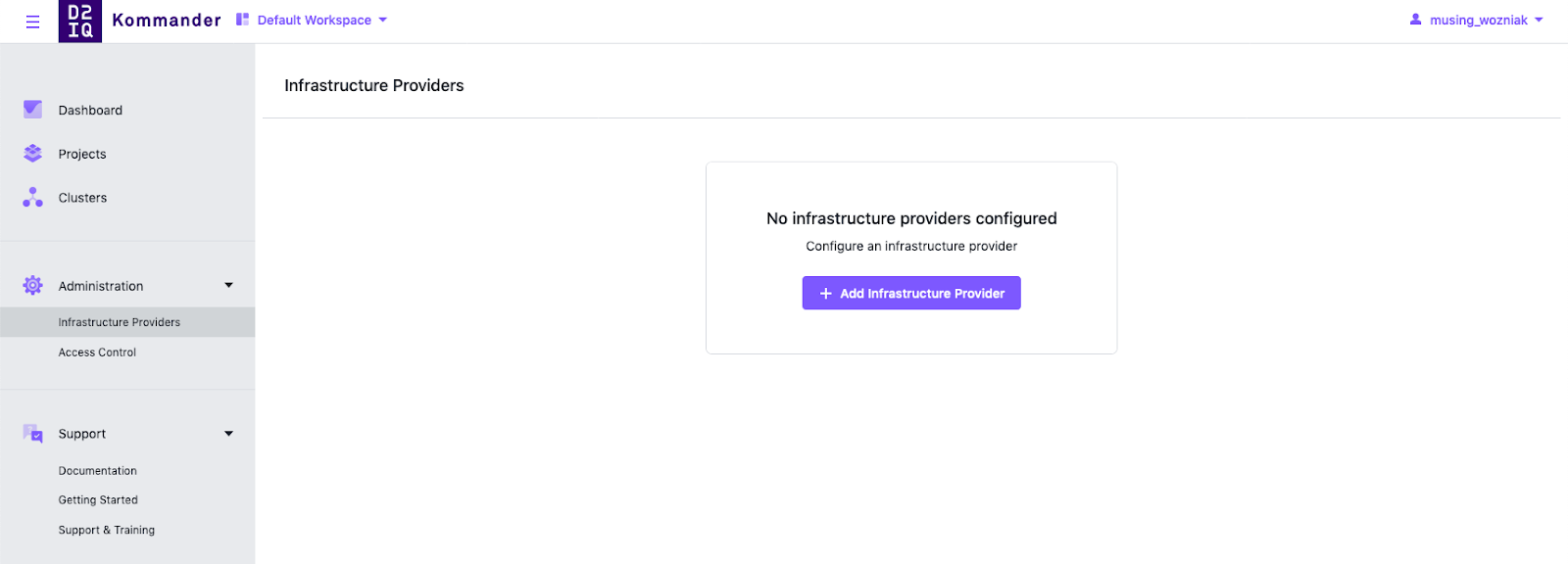
Adding an Infrastructure Provider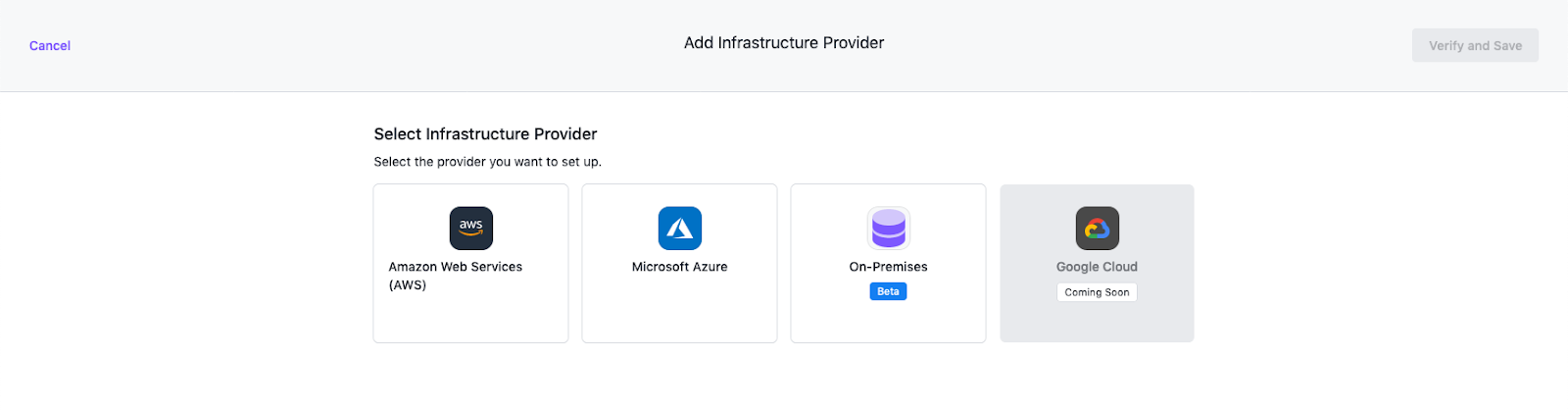
Add Infrastructure Provider Form -
Select the Amazon Web Services (AWS) option.
-
Ensure Static is selected as the Authentication Method.
-
Enter a name for your infrastructure provider for later reference. Consider choosing a name that matches the AWS user.
-
Fill out the access and secret keys using the keys generated above.
-
Select Verify and Save to verify the credentials are valid and to save your provider.
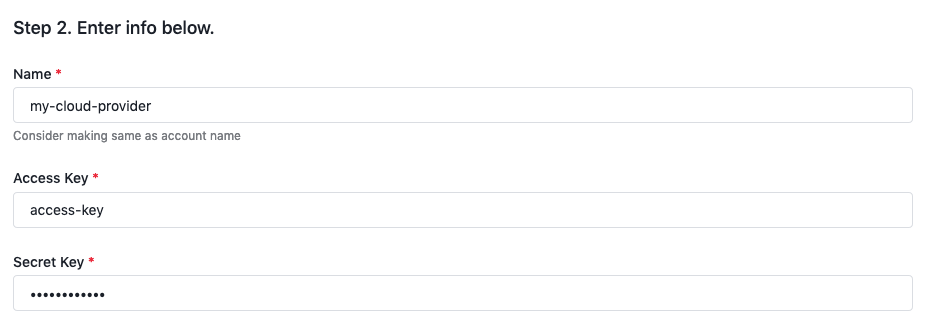
Infrastructure Provider Form with values
After the provider is created, its display name or credentials can be updated.
 Kommander Documentation
Kommander Documentation